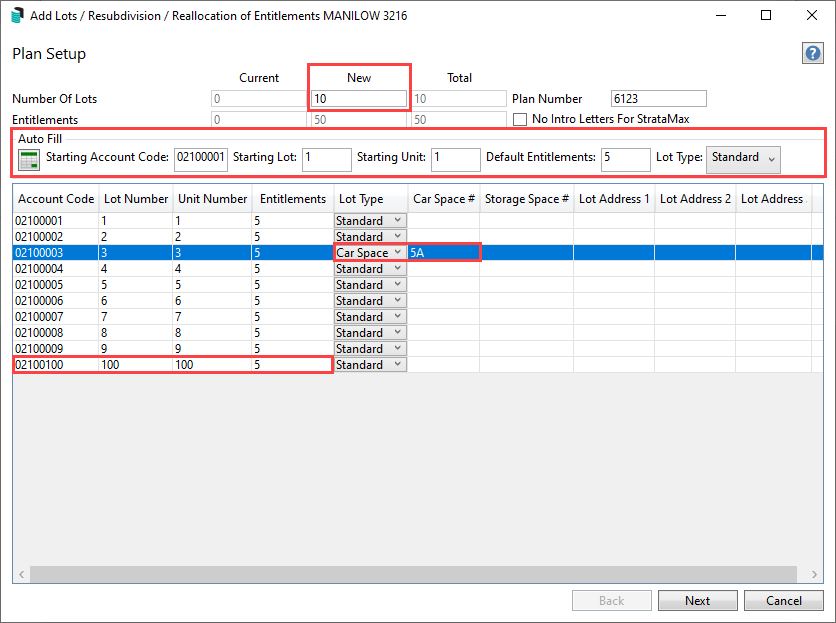This article aims to provide guidance and be an overview for the process of creating and setting up a new building in StrataMax, and can also used as a check list.
It contains each required step in a numbered sequence, with each step being explained in more detail, or if more appropriate, linked to the relevant article.
When adding a new building to StrataMax, it can be set up manually or transferred in:
- If the building is being created manually, follow the instructions in this article.
- If the building is being transferred in from another strata management company, then the Building Transfer article should be followed.
When creating and setting up a new building manually, some critical information is required, in order to be entered before the building can start operating in StrataMax. It is recommended that all the necessary information is collected prior to following the instructions outlined in this checklist.
New Building Reports Checklist
New buildings can also be set up by our Full Service Team, which is a chargeable service at $180 per hour. To make a request to the Full Service Team, email them at fullservice@stratamax.com. It is important to provide as much detail as possible so that an accurate quote can be provided and to ensure the expectations of the request can be met. The New Buildings Reports Checklist above is a good reference point to understand what can be set up by the team.
1. Request bank account
For SCM clients, it is highly recommended to request a bank account for any new building as soon as possible - before even starting the setup in StrataMax. The SCM bank account can be requested either before or after the building has been created in StrataMax. Please refer to the StrataCash Hub article.
2. Create the Building
Creating a new building in StrataMax is done in the New Building (BCMax). For guidance on this menu, you can refer to the New Building (BCMax) article.
Please note that unless you create the building with a status of "inactive" it will immediately be uploaded to the StrataMax servers and be billed.
3. Enter Building Information
Below is the minimum amount of information that any building in StrataMax should contain. This information is added in Building Information. For more detail on this menu, check out the Building Information article.
Some of the below details may have already been populated, but it's a good idea to check that they're correct.
- Plan No.
- Regulatory Module.
- Account Manager.
- Address (Suburb, State & Postcode).
- Number of Lots (Active Lots field will be updated during the creation of the roll).
- Total Contribution Entitlements (Lot Liability VIC).
- Biller Code - Enter 'STRATAPAY' if you are using the StrataPay deposit slip on levy notices.
- Credit Card Fees to Building - StrataPay use this field to determine whether the credit card service fee is surcharged to the owner or drawn from the building (Y or N).
- Australian Business Number - check the ABN matches the building name & details being setup.
- Registered for BAS/IAS (GST) - (tick for Yes or no tick for No) - enter GST status during setup, as Opening Balances will not calculate GST.
- Set BAS information - Full or Simple and Quarterly as required and ensure ATO Creditor is selected.
- Don't Prepare BAS on or before: Enter date for the BAS to calculate after.

4. Add Lots
Please review the two sub-sections here, 'Import Lots' and 'Manual Lot Entry' to see which option suits your requirements. Generally, we recommend using the import feature for any larger buildings (over 50 lots, for example). Please note that there is also an import function for owner information, which is covered in section 5. Add Owner Information below. If the building has been registered with decimal places for entitlements, these can be copied and pasted if manually adding or if importing including the decimal place in the entitlement columns.
Import Lots
From an Excel spreadsheet; click the Excel icon and select the import file, which must have the following column headers in this specific order, starting from column 'A': Code, Lot_Number, Contribution_Entitlements, Interest_Entitlements, Unit_No, Car_Space, Building_Number & Plan_Registration_Date (Sample Import.xlsx).
The alternative is to enter the Roll information manually, using the Resubdivision /Reallocate screen accessed from the Roll (See the 'Manual Lot Entry' section directly below).
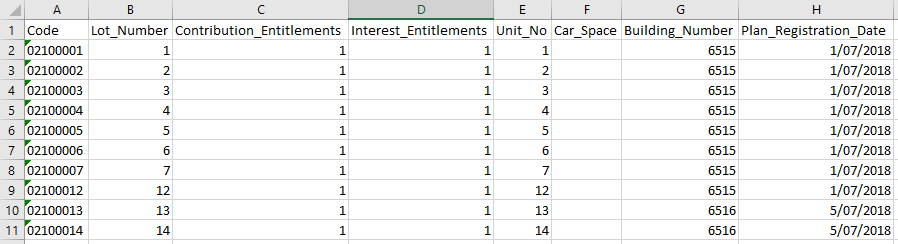 Example Import Spreadsheet
Example Import SpreadsheetManual Lot Entry
To create the lots in the Roll and select the Original Owner/ Developer contact card follow the below steps. Once the lots have been created, follow the Change of Ownership process to enter the current owner information. We also recommend adding any other contacts to the lots, such as letting agents, tenants, etc.
- Search or select Roll, and the Add Lots /Resubdivision/ Reallocation of Entitlements (Resubdivision /Reallocate) screen will immediately appear.
- Enter the Plan / Resubdivision Date; this will be used as the effective date for all lots (commonly the date of registration for lots).
- Click Next.
- Enter the number of lots in the New field. The Plan Number will be populated based on the information entered in step 3 above.
- Review the table of lots using to Auto Fill area, check the Starting Account Code and Starting Units fields. If there is an average entitlement, enter this into Default Entitlements field. Check the Lot Type for the majority of the lot setup and adjust if needed.
- Ensure that the Account Code column; 0210000X numbers align with the Lot Number column.
- You can adjust any of the information in this table by double-clicking in any of cells and amending the numbers to match (common for a staged development, or a building that has a resubdivision applied).
- If the Lot Type is a carpark or storage space, select these for any applicable lots and double click into the respective fields to enter the carpark or storage space information.
- Lot Address 1,2,3 and can be entered if different to Building Information.
- Click Next once all information has been entered.
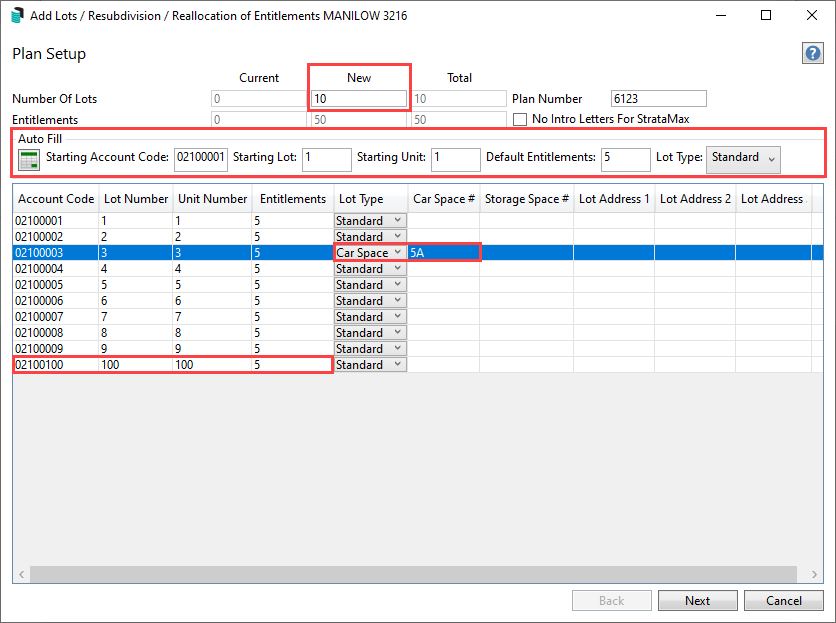
- Within the Auto Fill area, click Select/Create Contacts and either Select Contact to pick the Original Owner contact or Developer contact card, to show inactive Contacts > Select Contact > Include Inactive > Select, or click Create Contact to create the Original Owner or Developer record.
- The 'Original Owner' contact must contain a residential address (generic is OK) to allow the contact to be valid and proceed to the next step.
- Click Next.
- Review the finalise screen for the pending lot information (click Print for report if required) and click Finish to finalise.
- Click OK to message: Finished processing Add Lots.
- For NSW Managers it is recommended to go to Building Information and click on the edit pencil for the Number of Lots field; edit any Lot Purposes and select Save Changes. This will ensure accurate Lot details are uploaded to the NSW Strata Hub Portal if uploading from StrataMax.

5. Add Owner Information
If the 'Developer' or 'Original Owner' information has been entered and saved, the current owner details can be entered. This is also done in the Roll with the Change of Ownership function. Any configured roll reports that are set to produce on a change of ownership will be sent based on the correspondence contact preference.
6. Enter the Bank Account Details
Once the bank account confirmation has been received from the StrataCash team, the bank account details should be entered into StrataMax. Please refer to the Enter a New Bank Account article for more info.
7. Setting up GST (if registered)
As described in section 2 of this article, the GST Registered field in Building Information must be ticked to 'Y' if the building is GST registered. After this has been set and saved, the Don't Prepare BAS on or before date will need to be entered into Building Information under the Registered for BAS/IAS (GST) section. Ensure the review the GST Style and set Net Style or Gross Style and add in the ATO Creditor Account.
8. Enter Opening Balances
Entering the opening balances or handover financials is done in Opening Balance Setup. For guidance on this screen, you can refer to the Opening Balance Setup article.
9. Import Building into GLMax
Once the building is created in StrataMax/BCMax, it will need to be imported into GLMax as a debtor in order to process recoveries and management fees. The Import Buildings as Debtors article details this process.
10. Management Fees Setup
For more information on this process, you can refer the Management Fees Setup article.
12. Entering Levy Information
The next step is to create and approve the levies and set any previously issued as 'Prior Manager'. You can refer to the Levy Management article for guidance on both of these.
Prior Manager
If the new building has levies that were already issued by the previous strata management company before handover/transfer, then these still need to be entered in StrataMax for reporting and certificate purposes. However, because any outstanding balances from previous levies should have already been entered against any applicable lots in the Opening Balance Setup screen, it's important to not generate these levies as this will charge the owners again.
Instead, the period should be set as Prior Manager to tell the system that these levies have already been generated and issued, and the income was already accounted for. It also does two other things:
- It allows a specific levy period to be skipped during the levy generation process.
- It sets the 'paid to' dates for the lot accounts, which the system will use to calculate arrears.
Only use this function for levies that were already issued by the previous management company, and past their due date.
Generate Levies
Prior to generating levies, it is very important to enter the lot balances in the Opening Balance Setup screen to account for any advance levy payments or for any outstanding levy arrears. In addition, the generation of levies should only be done for levy periods that have a due date after the date of the handover financial statements, and only if the previous management company did not issue them.
For more information about generating levies, please refer to the Levy Management article.
13. Enter Office Bearers
To learn about Office Bearers, take a look at the Office Bearers article.
14. Entering Budget Information
Clients on StrataMax version 5.6.127 and above can enter the budget information in the Opening Balance Setup screen. Clients using previous version can use the Budget Update screen. See the Enter a Budget section of the Budget Update article contains all the necessary information to complete this step.
15. Set Bank Overdraft Limit
This function is to set a limit in the system for the bank overdraft for this building. The overdraft limit is used to check when a payment is being posted if the amount causes the overdraft to be exceeded. This can be overridden in Payment Entry. To set the overdraft limit simply open Set Bank Overdraft Limit.
16. Insurance
There are various areas of StrataMax that are connected to Insurance, and are validated. Therefore it is recommended to enter the building's insurance details at the earliest convenience. The documents that contain this information can be either the latest invoice from the insurance broker, or the certificate of currency.
For details on how to enter this information, as well as everything else pertaining to this menu, please head over to the Insurance article.
17. Multi OCs (VIC)
In Victoria, buildings may contain multiple owners corporations. The purpose of these is to facilitate the fair calculation of expenses and levies for areas or facilities that are only used by a certain number of lots within a building. StrataMax allows the setup of multi OCs from within Account Group Setup.
To learn how to set up Multi OCs in this menu, check out our Account Group Setup article.