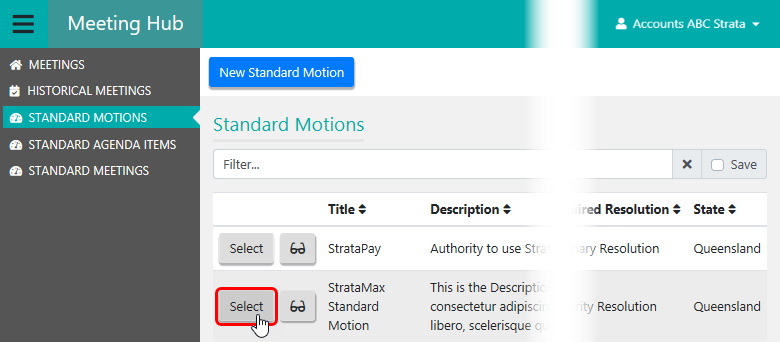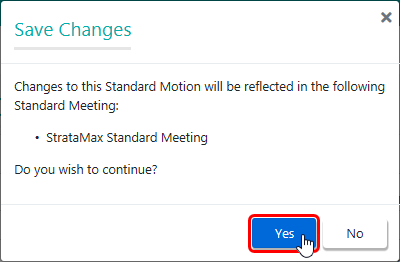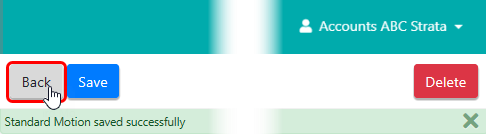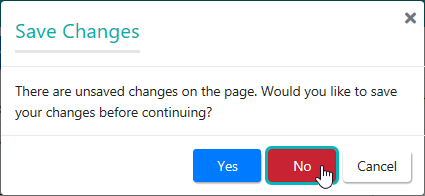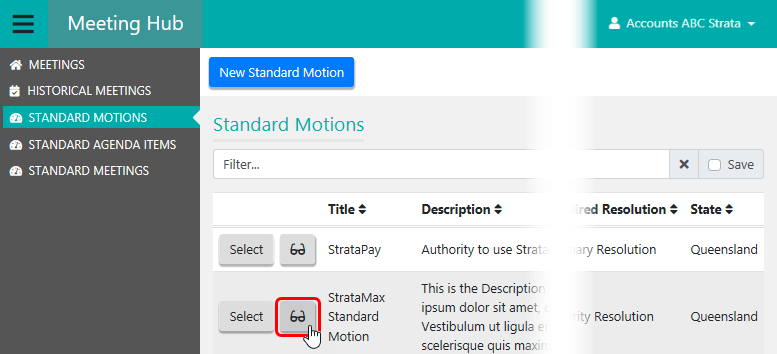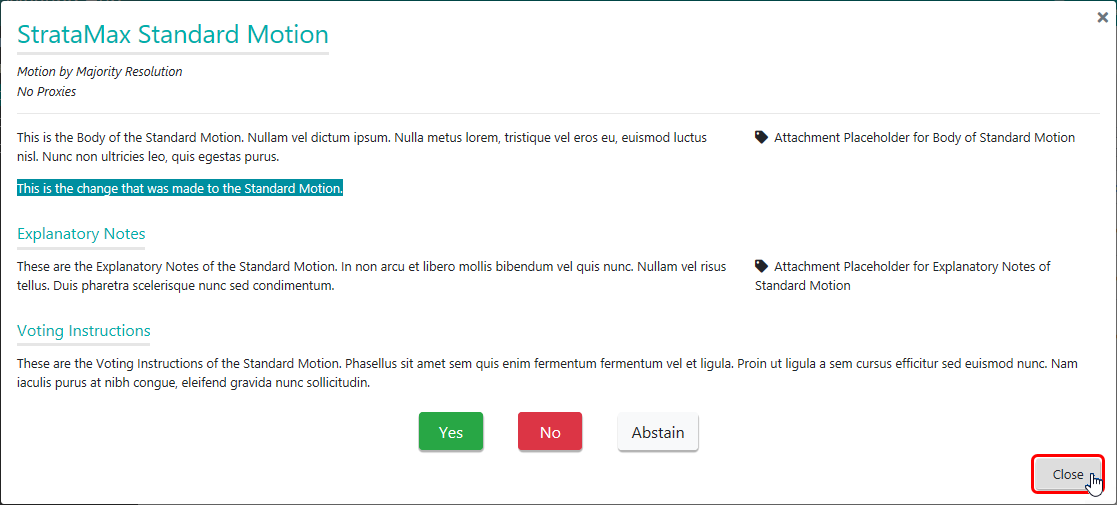If a Standard Motion needs to be changed for any reason, it can be edited.
Any changes made to a Standard Motion will only affect existing and new Standard Meetings - it doesn't affect existing Meetings.
- Click the STANDARD MOTIONS menu in the Navigation Pane.
- Click the Select button on the Standard Motion that needs changing.
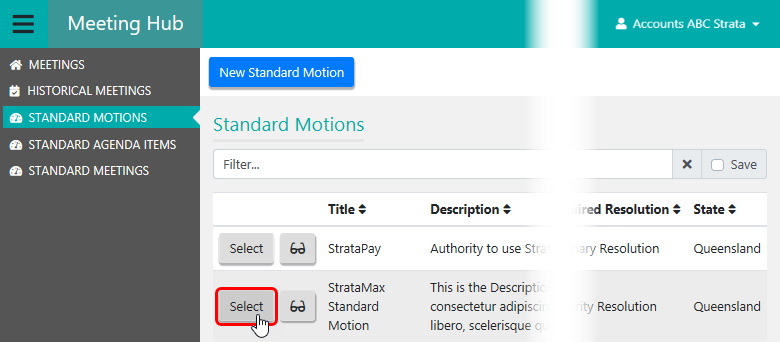
- Make any necessary changes, click the Save button.
- If this Standard Motion is part of an existing Standard Meeting, a Save Changes pop-up will appear, asking to confirm the change.
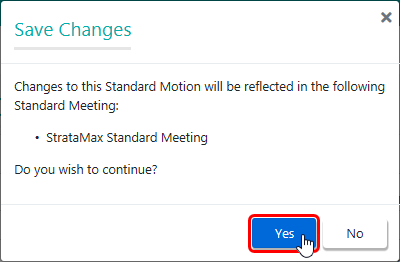
- If the changes are OK to be applied to the existing Standard Meetings, click the Yes button. The green notification bar will appear, so click the Back button to return to the STANDARD MOTIONS menu.
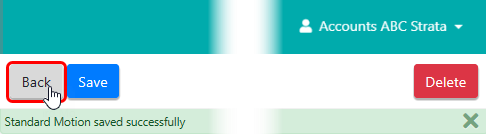
- If you don't want to apply the changes to the existing Standard Meetings, click the No button, which will close the pop-up. To return to the STANDARD MOTIONS menu, you must click the Back button without clicking the Save button. Then when prompted to save the changes, you will have to click the No button, as clicking Yes will display the previous pop-up again.
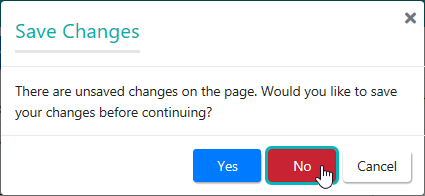
- If the changes are OK to be applied to the existing Standard Meetings, click the Yes button. The green notification bar will appear, so click the Back button to return to the STANDARD MOTIONS menu.
- Back in the STANDARD MOTIONS menu, you can click the Preview (glasses) button to see how changes look in the edited Standard Motion.
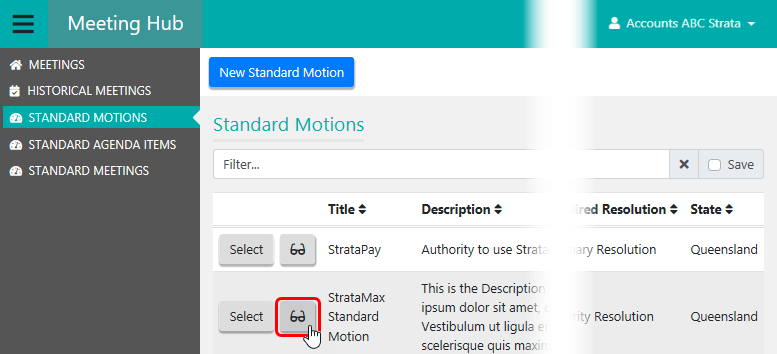
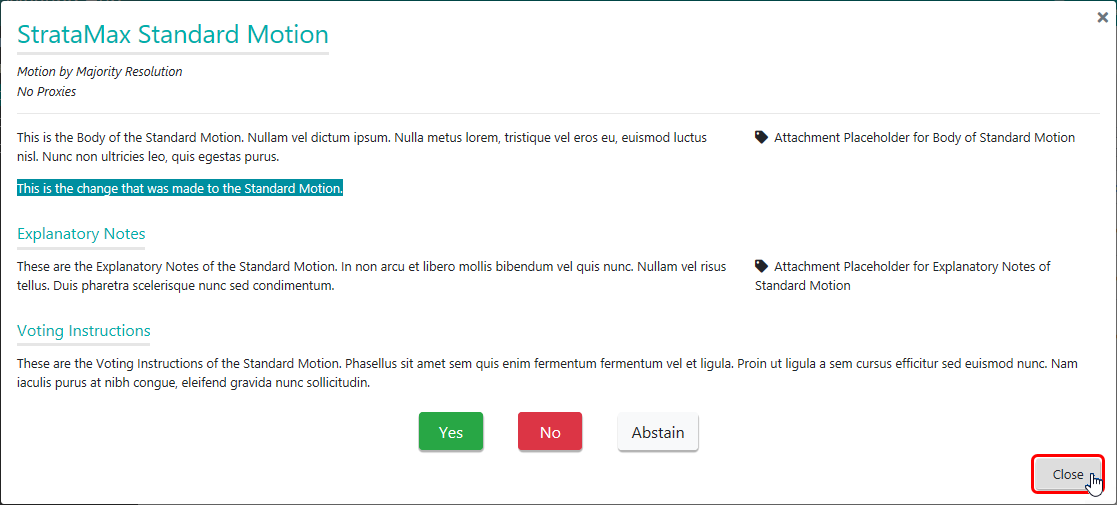
- Click the Close button to close the preview and return to the STANDARD MOTIONS menu.