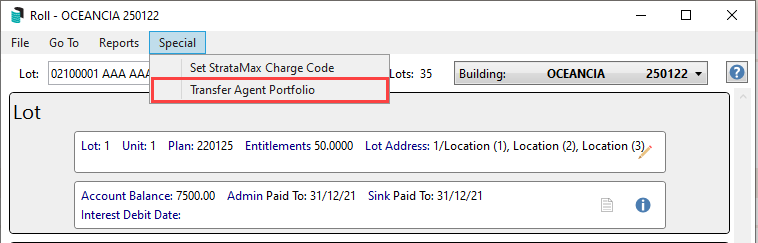| The instructions in this article covers how to transfer/merge a Real Estate Agents portfolio to another Real Estate Agent. This function was designed to be used when a Real Estate Agent sells their portfolio or part of it to another agent. This function is located in the Roll screen. The icon may be located on your StrataMax Desktop or found using the StrataMax Search. |
Security Permissions
To use the function Transfer Agent Portfolio; the user must have access to the security permission Roll Transfer Agent Portfolio which is under the Roll category.
Transferring a Portfolio
To transfer a Real Estate Agents portfolio; if the Real Estate Agent taking over the portfolio is not already created as a contact, a contact card must be created for the agent in Roll Master Editor. Follow the below steps to transfer a portfolio or part of:
- Search or select Roll.
- Select a lot or cancel.
- Click Special, then Transfer Agent Portfolio.
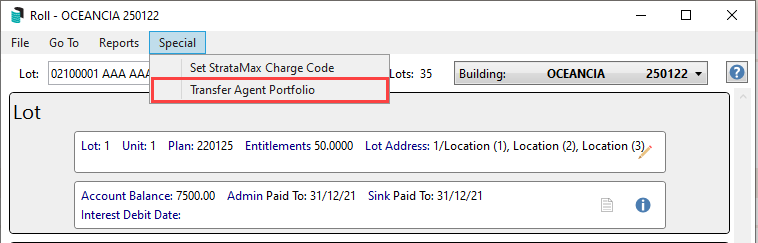
- Select the Selling Agent.
- Select the Agent that will now be managing the lots (this will commonly be the purchasing agent).
- All lots managed by the Agent will automatically be tagged; untag any lots of they should be not updated.
- Select Transfer.
The original Date of Receipt of Notice and Date of Appointment will be retained within the roll records.

For any lots updated by this function; details of the change will be displayed in the Change Log accessible from View History in the roll. Log Viewer will also detail the changes as per below.