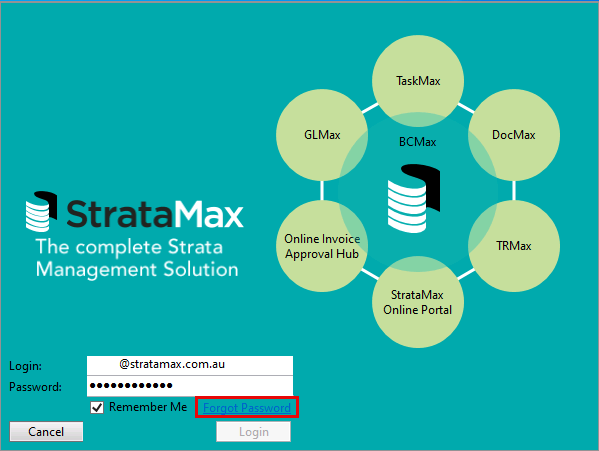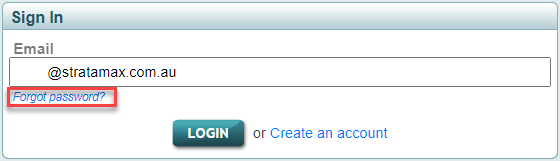This article covers how to create a new user account and login access to StrataMax, including Password management.
For many years a Windows username was used for accessing StrataMax. We've recently made enhancements to enable users with email addresses. This transition is part of a broader strategy to make StrataMax more streamlined and use fewer system resources, which means easier, more reliable, and more secure access for you. Passwords will expire after 12 months, and users will be prompted to reset passwords meeting the minimum requirements.
If you've been using the Portal or Meeting Hub, you will already have a StrataMax user account tied to your email address. For others, setting up a new account will be a few simple steps.
It is important to log into your PC with your own individual Windows login for security reasons, especially if ticking the 'Remember Me' box when logging into StrataMax.

Creating a User Account - Current Users
StrataMax users will need a unique and valid email address set in Security Setup which is used to grant access. Access to the StrataMax Portal is required to be set - this will grant access to StrataMax. Standard privileges are required as a minimum. There is a setting available for Third Party access: Access to StrataMax Application only. If the 'Access to StrataMax Application only' box is ticked, no StrataMax Portal access will be granted. If you do not have access to Security Setup to configure your email address, please see the administrator in your office responsible for Security Setup in StrataMax.
- Search or select Security Setup.
- Right-click the required user and select Edit User Profile & Manager Account.
- Update the 'Email Address' field to a valid & unique email address and select the required 'Portal Privileges'.
- Click Save.
- An email will be sent to the email address so that a password can be set following the instructions in the email.

Creating a new StrataMax User Account
When StrataMax is installed on a new PC, new users will need to have an account created in Security Setup. Your office StrataMax Security Administrator will have the ability to create a new user for new staff members to access StrataMax. A unique and valid email address will need to be entered in Security Setup once the new user has been created. Access to the StrataMax Portal must be enabled - this will grant access to StrataMax. Standard privileges are required as a minimum.
- Access StrataMax with a user account with Administrator privileges.
- Search or select Security Setup.
- Click Add User.
- Add the required data for the new staff member, ensuring a unique and valid email address is used.
- Click Save.
- An email will be sent to the Email Address entered so that a Password can be set.


The StrataMax teams do not manage your office security; refer to your internal office Administrator and team members if you require assistance with access.
Third Party Access | Access to StrataMax Application Only
If Access to StrataMax Application Only is set, no StrataMax Portal access will be granted. This setting is for users such as Search Agents / Auditors / Accountants as they do not require StrataMax Portal Access.
- Access StrataMax with a user account with Administrator privileges.
- Search or select Security Setup.
- Click Add User.
- Add the required data for the new user ensuring a unique and valid email address is used.
- Tick Access to StrataMax Application only.
- Click Save.
- An email will be sent to the email address entered so that a password can be set.
- If logging into the StrataMax Portal with the email address and password, no properties will be available for access.

Creating the account and password
To create the account and password on the StrataMax Portal, follow the instructions below.
- Open a web browser and navigate to https://www.stratamax.com.au
- Click Create Account and enter the email matching the user profile in Security Setup.
- Click Send Email - an automated email will be sent to the specified email address.
- Access the email and click to CREATE ACCOUNT.

- Enter Account Details and tick to accept the Terms and Conditions to complete the activation of the account. The email address and Portal password will be your StrataMax login credential.
- Passwords must meet our minimum security requirements:
- At least 10 characters
- Upper and lower case letters
- At least one number
- At least one symbol
- Passwords must meet our minimum security requirements:
Logging in to StrataMax
To login to StrataMax, you will require a Login and Password, created by the Administrator in your office responsible for Security in StrataMax.
If you have access to multiple drives; you will only be required to log in once providing the username is setup to use the same email address in each drive. The last selected drive will be remembered each time you login with your username.
- Open StrataMax by clicking on the StrataMax icon on your desktop.
- Enter your Email Address as the Login and your Password.
- You have the option to select the 'Remember Me' tick box on the login page to stay logged in for up to (7) seven days. Refer to our Password Management section if you require assistance with resetting your password.
- If you use the ATO SBR integration, you can only activate the 'Remember Me' option for a maximum of one day. This is due to the ATO's strict requirements for security and integration. If you don't require the SBR feature, you may extend this time period. To do this, please contact our support team, who can disable the SBR integration for you.

Password Management
If you have forgotten your login credentials for StrataMax and need to complete a Password reset, or have been prompted of a Password Expiry, you can set a new password by clicking on the Forgot Password link which will direct you to the StrataMax Portal. The Password must meet our minimum security requirements. If you enter your password incorrectly too many times and locked your account, simply click Forgot Password on the login window. You can reset the password yourself without needing to call for Support.
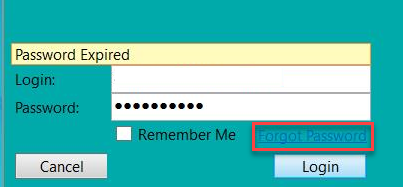
- Open StrataMax by clicking on the StrataMax icon on your desktop.
- Click the Forgot Password link.
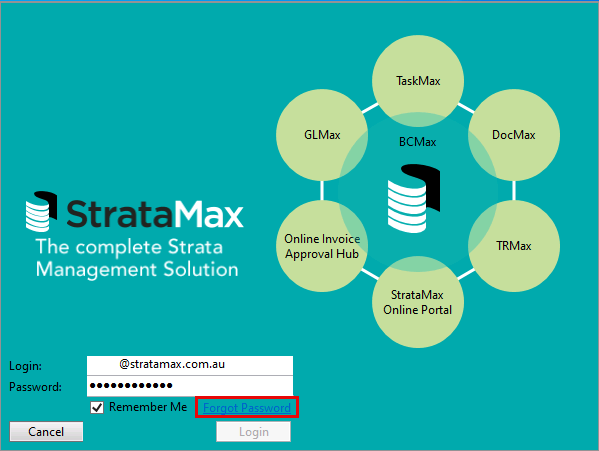
- Enter your email address into the Email field on the StrataMax Portal (www.stratamax.com.au).
- Click the Forgot password? link.
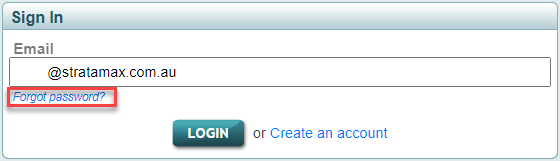
- Click the SEND EMAIL button.
- An email will then be sent with a password reset button.
- Passwords must meet our minimum security requirements:
- At least 10 characters
- Upper and lower case letters
- At least one number
- At least one symbol
- Passwords must meet our minimum security requirements:
Locked Accounts
If the incorrect credentials are used 5 times, the account will become locked and will not be reset for fifteen minutes. You can try again after the lockout period. Or alternatively, you can complete a Password Reset to gain access.
One-time Access Codes for Manager
A one-time access code can be provided for limited access to StrataMax, to temporary users such as a Search Agent. This code will grant access to StrataMax with the permissions set for the selected User. Follow the steps below to create a one-time access login code to StrataMax valid for 30 minutes, after this time passes a new code will need to be generated;
- Search or select Security Setup.
- Locate the Username to provide access to (Example: Search Agent 1).
- Right click and select Generate One-Time-Access Login Token.
- The login Code will be displayed. Select Copy to Clipboard.
- Add the Login Code to the Login field in StrataMax, on the PC for the Username the code was generated for. The Login field will change to an Access Code field when the one-time code is pasted in.
- Click Login.


The Login Code will expire after 30 minutes - after that time, a new Login Code will need to be generated.
Please Note: Further changes are coming outside of Security Setup to manage access.