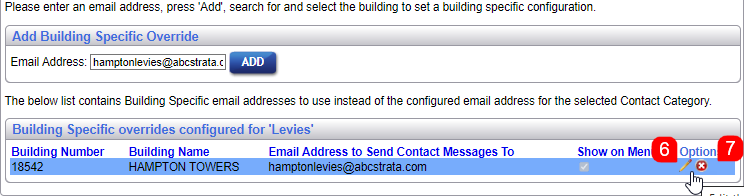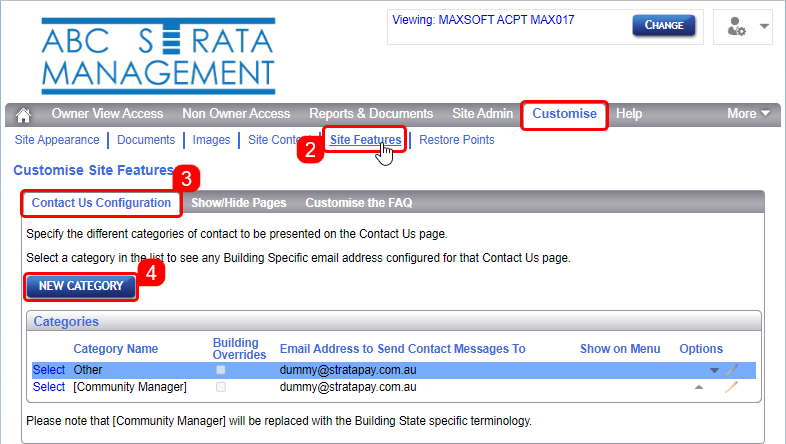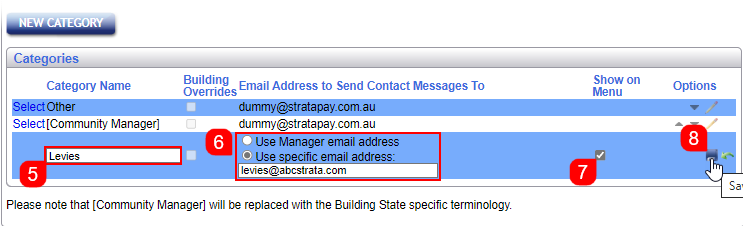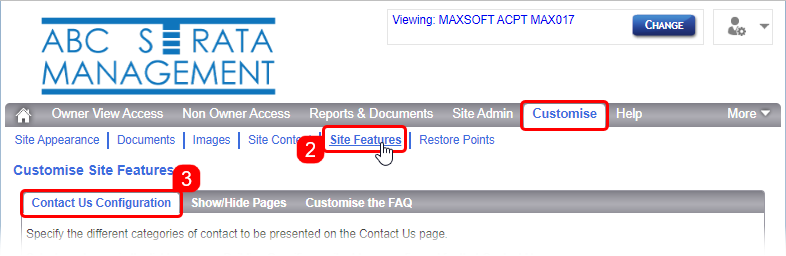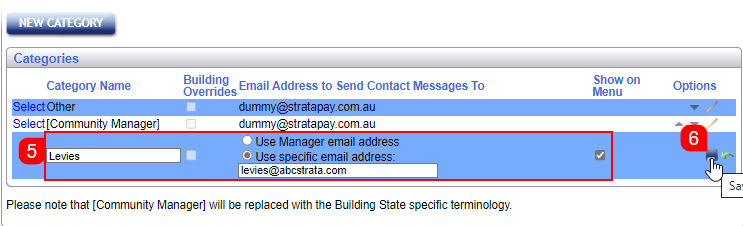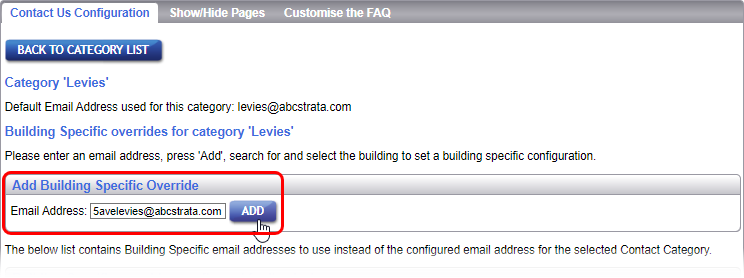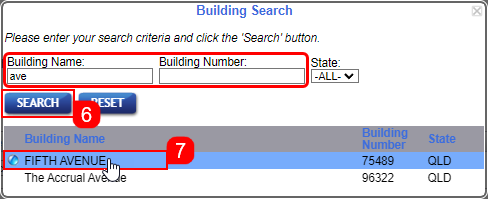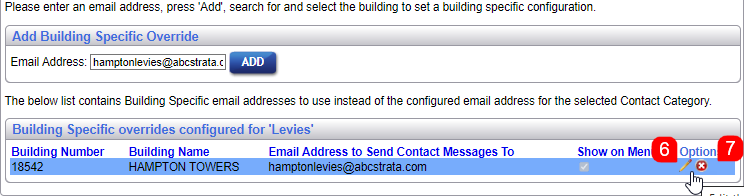This article covers the 'Contact Us Configuration' tab on the StrataMax Portal. In order to gain access to this page, you will need to be a StrataMax Portal Administrator, which is configured in Security Setup.
The 'Contact Us Configuration' tab provides the ability to set up separate email addresses for each type of enquiry from owners and committee members. It's also possible to set up one specific building email address per category.
The Category Name and Email Address to Send Contact Messages To fields are both configurable, except for the category name of the [Community Manager], as this is automatically determined by the state of the building.
Create a new Category
- Log into the StrataMax Portal using a Portal Administrator account (see Edit User Profile & Manager Account).
- Hover your mouse cursor over the 'Customise' tab, and then click the 'Site Features' link.
- The 'Customise Site Features' page' screen will appear with the 'Contact Us Configuration' tab selected.
- Click the NEW CATEGORY button.
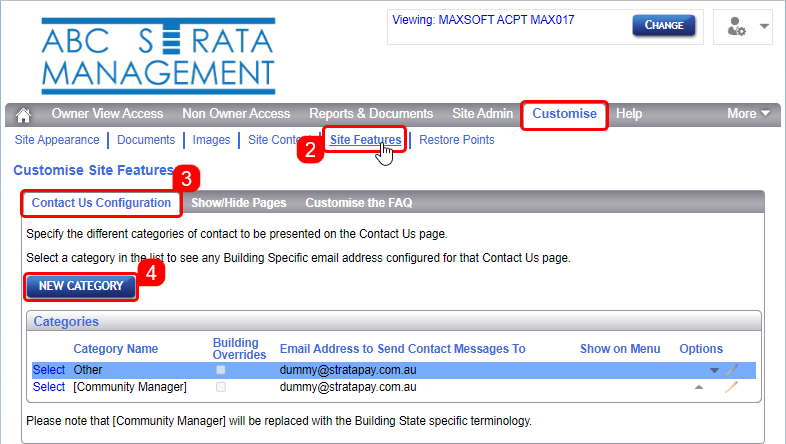
- In the new line that appear at the bottom, type in the new category name.
- If you select the 'Use Manager email address' radio button, then the default email address that you have supplied to StrataMax will be used. If you choose the 'Use specific email address' radio button, you can then type in the email address you want those specific enquiries to be sent to.
- Tick the 'Show on Menu' box if you would like this category to be visible to owners.
- Click the Save button (3.4" floppy disk icon) to save this new category.
- Or the green arrow to cancel the new category.
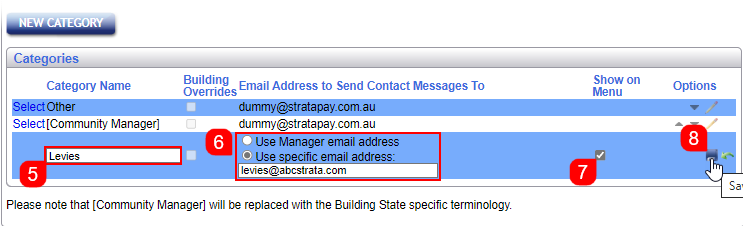
- Or the green arrow to cancel the new category.
- Once the new category is displayed in the list, you can click 'up' and 'down' arrows on the right to change the order of the categories.
Edit a Category
By editing a category, you can change the category name, the email address, or remove it from the view of owners.
- Log into the StrataMax Portal using a Portal Administrator account (see Edit User Profile & Manager Account).
- Hover your mouse cursor over the 'Customise' tab, and then click the 'Site Features' link.
- The 'Customise Site Features' page' screen will appear with the 'Contact Us Configuration' tab selected.
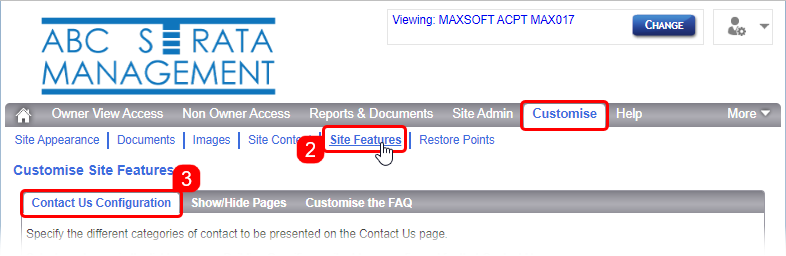
- Click the Edit button (pencil icon) on the right side.

- Change any of the details required for the category; the name, the email address, or remove it from the view of owners by removing the 'Show on Menu' tick.
- Click the Save button (3.4" floppy disk icon) to save the changes.
- Or the green arrow to cancel any of the change made.
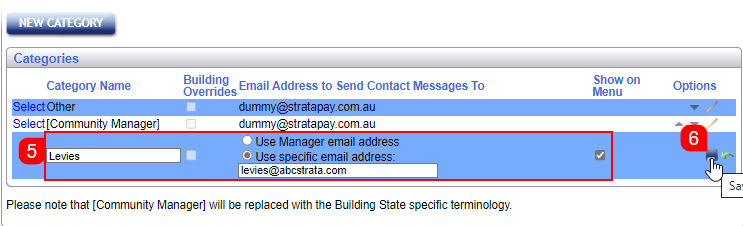
- Or the green arrow to cancel any of the change made.
Delete a Category
Be careful when deleting a category as this cannot be undone, and you will need to set up the category as a new category again.
- Log into the StrataMax Portal using a Portal Administrator account (see Edit User Profile & Manager Account).
- Hover your mouse cursor over the 'Customise' tab, and then click the 'Site Features' link.
- The 'Customise Site Features' page' screen will appear with the 'Contact Us Configuration' tab selected.
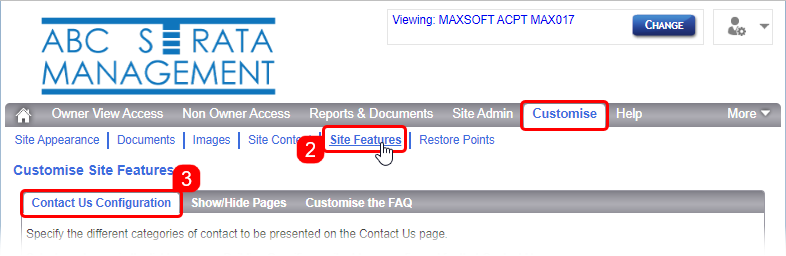
- Click the delete button (red circle with white 'X' icon) on the right side.

- Confirm the deletion by click the 'Yes' button when prompted, and the category will immediately disappear.
Create a Building Override
Creating a building override will display a different email address for a specific category for a selected building. You can only add one email address per building, per category. However, you can add multiple buildings per category.
- Log into the StrataMax Portal using a Portal Administrator account (see Edit User Profile & Manager Account).
- Hover your mouse cursor over the 'Customise' tab, and then click the 'Site Features' link.
- The 'Customise Site Features' page' screen will appear with the 'Contact Us Configuration' tab selected.
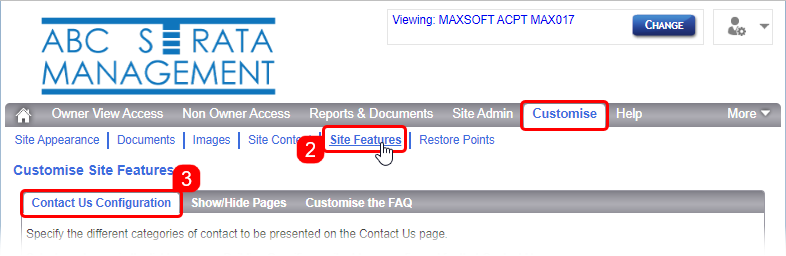
- Click the Select link (to the left) for the required category.

- In the new screen, type in the email address for the specific building, and click the 'ADD' button.
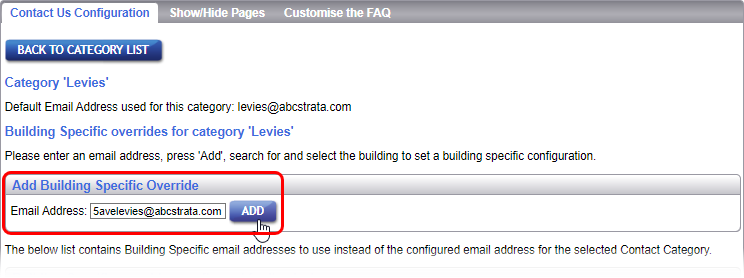
- In the 'Building Search' window, type at least three characters contained in either the building name or number, then click the 'SEARCH' button to display a list of buildings.
- Click on the required building, and the 'Building Search' window will disappear.
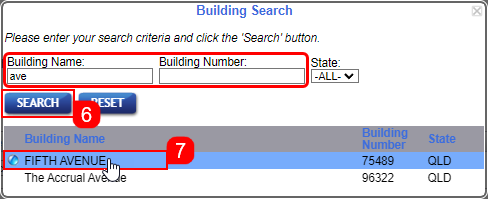
- The building override will then appear at bottom part of the screen.
- More building overrides can be added by repeating these steps from step 5 onwards in this section, or you can navigate away from this screen.
- Back in the list of categories, you will now see a tick in the 'Building Overrides' box for that category.

Edit or Delete a Building Override
Be careful when deleting a building override as this cannot be undone, and you will need to set up the override as a new override again.
- Log into the StrataMax Portal using a Portal Administrator account (see Edit User Profile & Manager Account).
- Hover your mouse cursor over the 'Customise' tab, and then click the 'Site Features' link.
- The 'Customise Site Features' page' screen will appear with the 'Contact Us Configuration' tab selected.
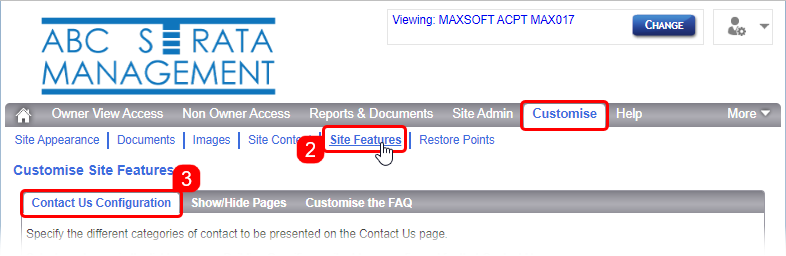
- Click the Select link (to the left) for the required category.

- In the new screen, locate the required building override in the list of overrides at the bottom of the screen.
- On the right side, under the 'Options' column, click the Edit button (pencil icon) to change the email address or change the tick in the 'Show on Menu' box - remember to click the Save button (3.4" floppy disk icon) to save the changes, or the green arrow to cancel any of the change made.
- Or click the delete button (red circle with white 'X' icon) to delete the override, clicking the 'YES' button when prompted to confirm the deletion.