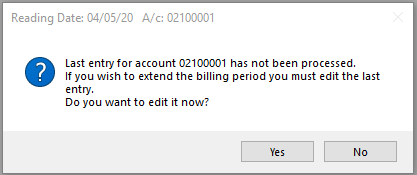This article covers the various other common processes that are carried out in the Utility Billing menu. This does not cover the standard billing process, please see the Utility Billing | Electricity Billing Procedures article for that.
Editing Incorrect Meter Reads
Meter reads can only be edited if they have not been processed. If the meter read has been processed, the bill will need to be reversed first.
- From the Utility Sub-Group open the Utility Billing menu.
- Select the Reading Entry tab.
- Enter the Reading Date.
- Set the Supply Type.
- Select Change A/C and select the required lot.
- A message will appear, asking to confirm, click Yes.
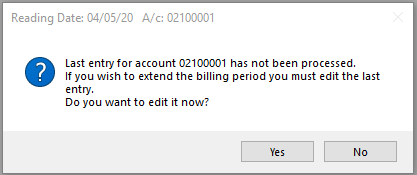
- The reading can then be amended and saved.
- Select any other Lots for which the reading may need to be amended.
- Proceed to Utility Billing | Electricity Billing Procedures.
Reversing Processed Bills
This process is for reversing utility bills that have been processed, to enable editing meter readings or updating a tariff that has changed.
- From the Utility Sub-Group, open the Utility Billing menu.
- Search the Process Billing tab.
- Tag all lots that need to be reversed (to tag all click Select All or Ctrl + A on the keyboard).
- Select Reverse Last Bill.
- Confirm Yes to reverse bill.

Recalculating Current Bills
If readings have been entered, but have not yet been processed, the tariff rates can be altered and a recalculation of the current bills made prior to processing
- From the Utility Sub-Group, open the Utility Billing menu.
- Select the Tariff Maintenance tab.
- Select the Tariff to be edited, click Edit .
- Change the charge rate (or Add Override).
- Click Save.
- Select Reading Entry tab.
- Click Options > Recalculate Current Bill.
- Tag the required lots (to tag all click Select All or press Ctrl + A on the keyboard).
- Select Recalculate.
- Proceed to Utility Billing | Electricity Billing Procedures.
Utility Stored Report
Like a normal levy notice, the Utility bills are stored when printed or emailed, and these can be retrieved from the Stored Report menu to reproduce to resend where required.
- From the Utility Sub-Group, open the Stored Report menu (we recommend maximising this menu screen for ease of use).
- Alternatively, open the Utility Billing menu, then click Go To > Print Stored Bills.
- The columns can be sorted into user preference display, which will allow the information to be presented alphabetically or numerically.
- Highlight the line item for the required lot, and click the Filter button to view only notices applicable to that particular name or account.
- Tag the bills required.
- For bills that were emailed, the email address will be displayed in the Email Address field, these can be resent from the Stored Report menu.
- Tick the Send Emails Only > Proceed.
- To send via hard copy, select Printer Setup > Proceed.
- Based on the original sending, tag the required method for resending.
- Click Proceed.

Change Due Date for existing bills
This process would only be required to re-print the utility bills with a new due date, which differs from the global days due, or if the days for payment has changed.
- From the Utility Sub-Group, open the Utility Billing menu.
- Select Options > Change due date for existing bills.
- Highlight all current bills, then click OK.
- When prompted 'The due date in selected records will be changed.' Click Yes.
- Select Print Bills, and reprint.