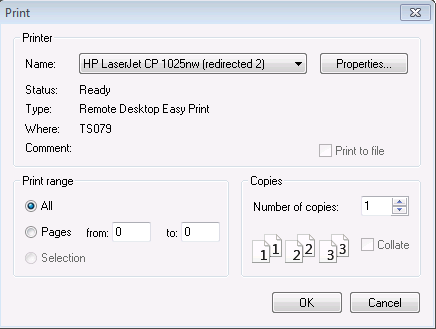This article is designed to guide users through the basics of printing in StrataMax.
Printing to Screen, Printer or Excel
- Select any of the listed options to limit your report to any specific data.
- Set any options specific to the individual report as you require.
- Select the OK button to proceed or the 'Cancel' button to abandon the report. Generally, if you print to screen the result will be a .PDF file.
If you view the report on screen in PDF, you are able to print the report by clicking on the Print button located in the toolbar. This will print at 95% of the size of the normal print-to-printer method.

Print
Will print to the chosen printer in the Printer field to the far right (in the red square above).
Email
Opens the Communication menu to send the report out via an email. Please be aware that this should not be clicked in most instances throughout StrataMax, as this will not follow the correct process for emailing multiple recipients based on contact preferences. For example Levy / Arrears Notices / Merge Letters.
Save
Save the document in Windows.
Save to DocMax
Save the document in DocMax.
Navigation
From left to right; First Page, Previous Page, Next Page, Last Page.
Zoom
From left to right; Zoom In, Zoom Out, Fit Width, Fit Page.
Printer Options
Click this area to display the printer options menu and make changes to the printer properties.
Reports | Option Selection
All reports or documents offer some options when being produced. The most common option is where you wish to direct the report. You may select to print the report to the Screen, to a Printer or to Excel in some instances. Some reports will also include the option to Preview the report first. The default output is to the Screen.
To change the output to another option, click on the white circle next to the output option. In the example below, Screen is selected:

Preview
Where applicable, this option presents the data or report in a table. From that table, the data can be printed, displayed in Excel, or exported.





Number of Copies
- Print report to screen and click on the printer.
- A small window will appear with the printer details, you can enter the number of copies and click OK.

Change the Output of a Report
Remember you can only use the duplex setting if your printer is capable of double-sided printing.
- Once the print box has come to screen, select Properties.
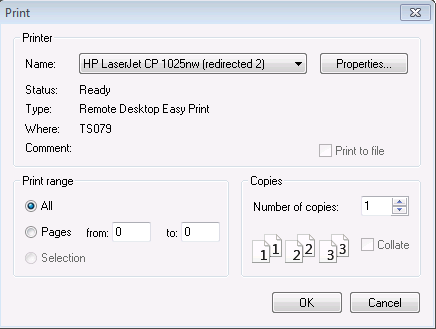
- Select Printing Shortcuts and select (Two-sided Printing) - each printer may have a different tab that needs to be selected for duplexing.

- Click OK.
Email attachments from the StrataMax 'Preview' window
When producing various reports to screen, and this is required to be emailed directly from the Preview window, complete the following:
- Select the Email icon.
- In the Compose Email screen the document will be attached.
- Enter a Subject and either select the Recipient from the contacts list (To... button), or manually type in the recipients email address. Enter any body of the email you would like to display, if any.
- Select Send.