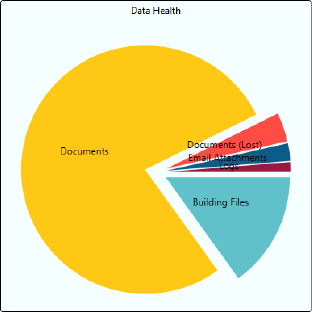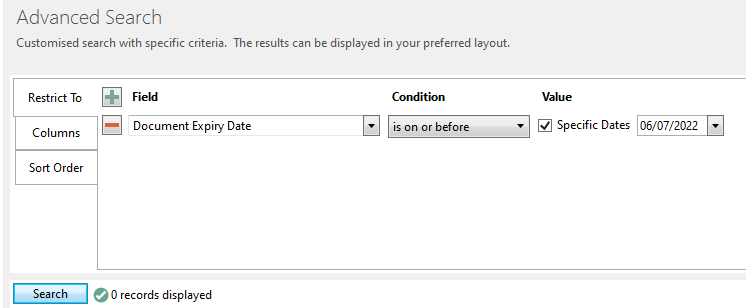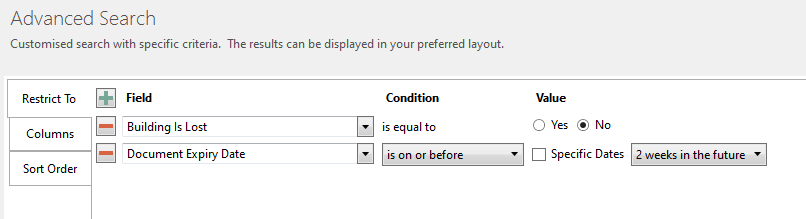StrataMax is able to configure various data tables to automatically delete or archive data based on a number of years; this process will reduce the size of database tables and therefore reducing consumption of storage on servers and also backup sizes. By using these features, you can come up with data and document retention periods that balance the needs of the business with and your infrastructure costs.
Data Health
While DocMax provides options to manage storage within the settings, other areas can be managed by configuring a Dashboard item called 'Data Health' to automatically delete or archive Lost Buildings, System Logs, Building Files, DocMax documents, Stored Reports and Emails for a number of months/years in which you want the data to be kept for prior to deleting or archiving.
Archived data is recoverable providing the zip file has not been moved or deleted as this is stored on the client's environment; charges may apply. Deleted data is not able to be retrieved in any circumstances.
Data Health | Security
Access is granted to Administrators; however, access can be granted to other users or groups as well.
- Search or select Security Setup.
- Right-click Group or user name and select Edit Permissions.
- To locate the required permission, type 'Edit data health settings' in the bottom-left field and click the Filter button.
- Once you have located the required permission, right-click it and set to Allow.
Data Health | Dashboard Setup
- Open GLMax and search or select Dashboard.
- Click the Pencil icon to open the setup.
- Click the User / Groups drop-down and select the Administrator group or applicable user / Group.
- Click the Add Dashboard Item button.
- Select 'Data Health' from the drop-down list and update information to suit your requirements.
- Click the Save button.
Data Health | Dashboard Results
Please take extreme care and consideration before setting any timeframes for these items as it could lead to data being deleted that may be required at a later date. You may wish to consult your IT Specialist before configuring.
- Open GLMax and search or select Dashboard.
- Locate the 'Data Health' graph and click on it to open the 'Data Health Report' screen.
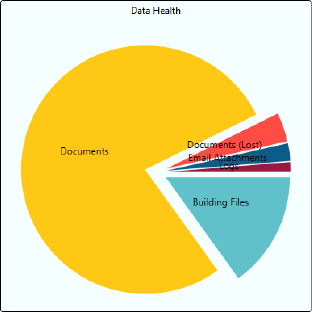
Data Health | Configuration
In the 'Data Health Report' screen, click the Configuration button (cogwheel) in the top right corner.

- Any configuration items that are defaulted to ‘0’ will be disabled and the schedule will not run for these items.
- Any defaults previously set by Support for Database Backups, Stored Reports or Email retention will be migrated to here and can be modified.
- Log retention will default to the values in the below screenshot if not configured already.

Buildings
- No. of months to keep backups: Default is '13', but can be amended to however many is required.
- No. of months to keep lost buildings (delete lost buildings automatically): Default is '0', but can be amended to however many is required. When a lost building is deleted, the documents for the lost building will also be deleted.
- No. of years to keep banking files: Default is '0', but can be amended to however many is required.
Financial
- No. of years to keep historical financial data: Default is '50', but can be amended to however many is required.
Documents
Stored Reports includes documents generated from StrataMax including lot specific reports as well as Financial Statements from month end rollover. By default Stored Reports will not be set to delete.
Once archived the data is stored within the StrataMax network share file system, and can be restored if required to the database upon request from StrataMax Technical Support.
Documents such as Levy Notices, Levy Arrears, Certificates, Owner Tax Info Reports and Utility Bills are stored into DocMax. Documents in DocMax can automatically be deleted based on the expiry date. The deleted documents are archived to a zip file; contact our support team if access to an archived file is required. DocMax profiles can assist in automatically populating an expiry date. Refer to the "Default Expiry Years" section via DocMax Settings. The "Remove from Portal After date" field is a separate field, which controls when the document is removed from the StrataMax Portal, not when it is deleted in DocMax.
Prior to ticking Auto delete expired documents it is recommended to review current documents with a date in the Document Expires field as well as review profiles that are setup. Please see recommended steps below for further details and to avoid potentially deleting documents that should be kept. Once documents have been deleted these cannot be restored by StrataMax.


Recommended Steps
- Use an Advanced Search to locate all documents that will automatically be deleted as soon as the setting Auto delete expired documents is ticked. Review the documents, and if necessary, change the 'Document Expires' date; using the Advanced Search with the Results Layout set to 'Show Results with Properties', you can update up to 1000 documents at the same time. If you need help updating an even larger number of documents to a single date, email the details to support@stratamax.com.
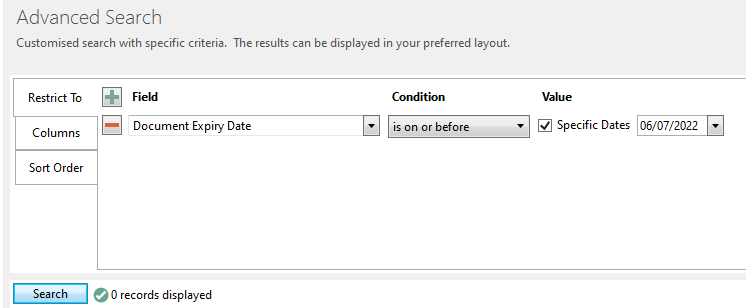
- Review the current Profiles that are set up to ensure the appropriate selection has been made for the field Document Expiry. What is set here is used when documents are saved to DocMax with the profile selected. If Remove Date is selected, no date will be set and the document will not be deleted. If not set is selected, the 'Default Expiry Years' will be used.
- In the DocMax Settings screen, set the Default Expiry Years (this will be used for documents added into DocMax not using a Profile and for documents added using a Profile with the Document Expiry as 'Not Set').
- Create a Saved Search that should be regularly monitored by a user to review what documents will delete in the coming days/weeks and make changes if required. The below is an example of fields that could be used, but you should set the value for Document Expiry Date to suit your own needs.
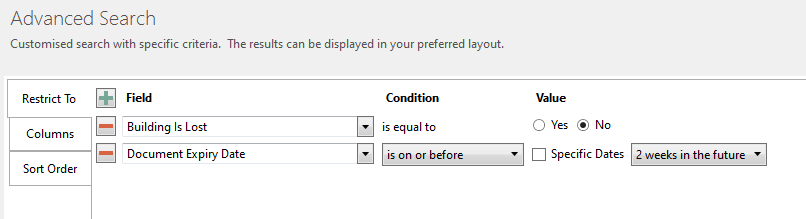
Emails
- No. of months of emails to keep: Emails sent via Communication. Emails will include any StrataMax generated emails sent to owners, agents, creditors etc. By default, emails will not be set to archive.
Logs (System)
Logs contain date & time stamped information of actions taken within StrataMax by all users and is sometimes used to check what user may have performed a specific action. System logs can be checked in Log Viewer. By default, system logs will delete after 2 years with the exception of Log Viewer records, which are retained for 10 years.
- No. of months to keep trace logs:
- No. of months to keep info logs:
- No. of months to keep warning logs:
- No. of months to keep error logs:
Delete Bank Statement Files
Banking statement files downloaded from your banking institution and processed in Process Bank Statements can now be deleted after import. This option is to not store the banking files once they have been imported, removing sensitive data from the file system. This is a Support Only tool, please contact our Support Team to configure this option and open our Release Notes for an important note on Investment Banking.