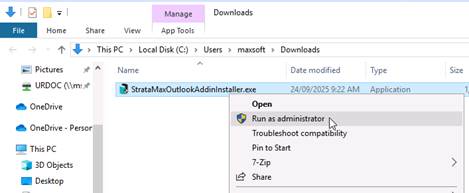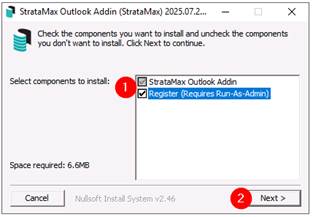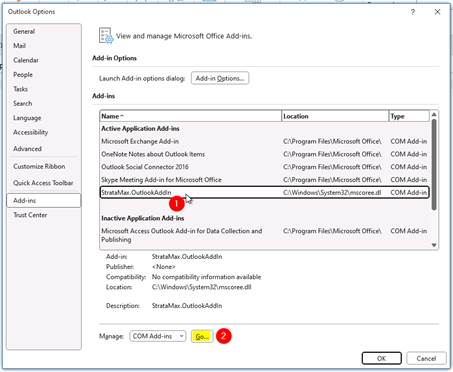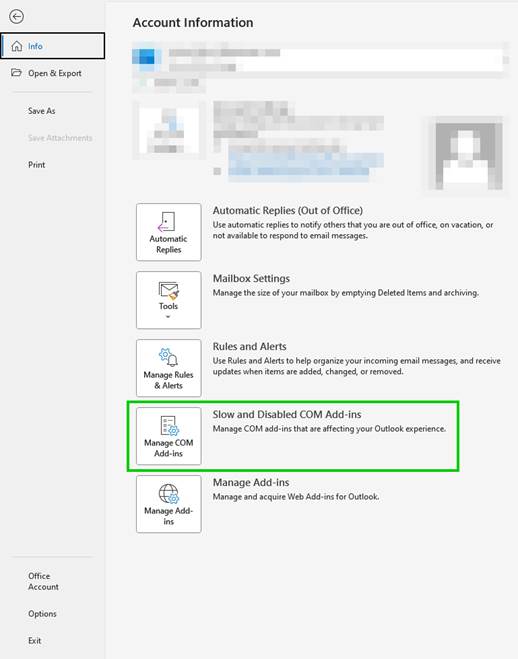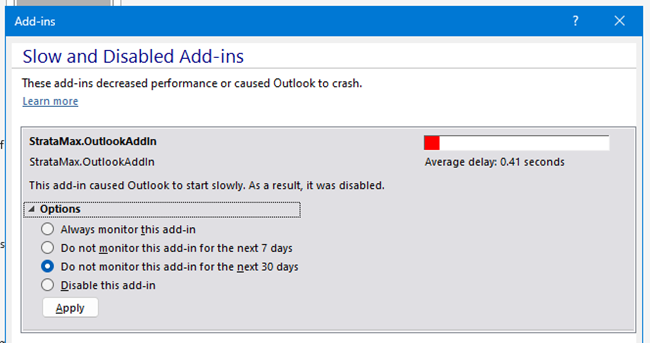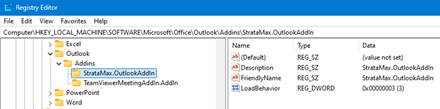This article explains how to install and enable the Outlook Add-In which allows users to add documents to DocMax directly from Outlook. To learn about how to use the DocMax Outlook Add-In, see DocMax Outlook Add-In.
An upcoming change to Microsoft Outlook will impact the compatibility of our current DocMax Add-in. The new Outlook for Windows will cease support for all existing add-ins for the current version Outlook (Classic Outlook). However, rest assured that Classic Outlook will continue to support our add-in and is expected to be available until at least the end of 2025.
We recommend remaining on Classic Outlook to ensure continued use of the DocMax Outlook Add-In. We have plans in our pipeline to develop a compatible Add-in for the new Outlook version and will keep you informed well in advance of any transition requirements.
The screenshot below is an example of where you may be prompted to switch. As per above, switching will render the DocMax Outlook Add-In unworkable.

Requirements
- StrataMax software already installed
- Administrator-level Windows Permissions
- Outlook 64-bit (Classic)
Installation
- Download the current installer from the StrataMax website: https://datasync.stratamax.com.au/dl/Assets/FileUpdates/StrataMaxOutlookAddinInstaller.exe
- Right-click on the downloaded installer and select ‘Run as Administrator’.
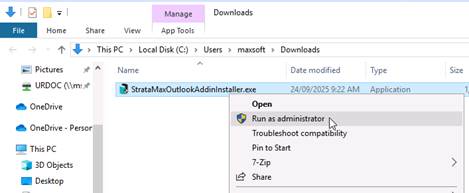
-
Ensure both options are checked, then select ‘Next >’ to complete the installation.
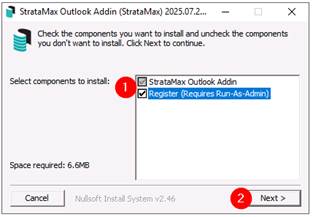
- Launch BCMax/DocMax and then Outlook.
If ‘Remember Me’ was selected when launching StrataMax then the user will be automatically logged in, otherwise enter StrataMax user credentials and click ‘Login’.
Troubleshooting | General
If the Add-in is not appearing within the Outlook ribbon, we’d recommend working with your IT infrastructure team to review the following:
- Depending on the installed Add-ins and their content the Add-in may be installed but no longer visible on the ribbon. In this case please try removing some items from the ribbon by right-clicking anywhere on the ribbon and selecting ‘Customise’ or ‘Use Simplified Ribbon’.
- Check to ensure the Add-in is checked on within Options > Add-Ins.
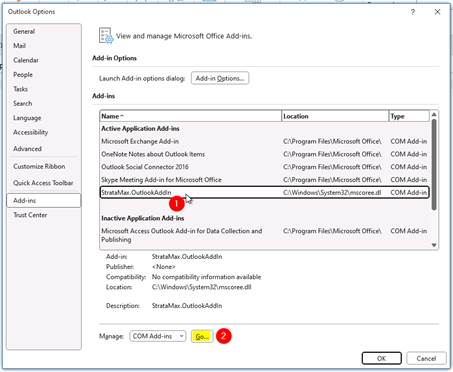
- Outlook may have disabled the Add-in due to perceiving it as being slow to start:
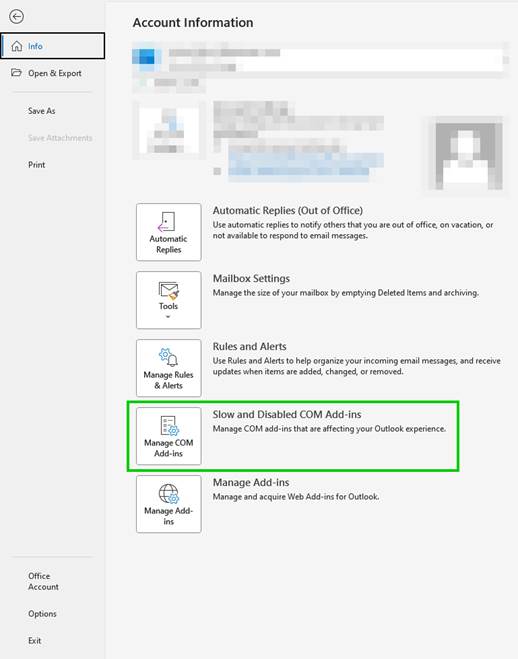
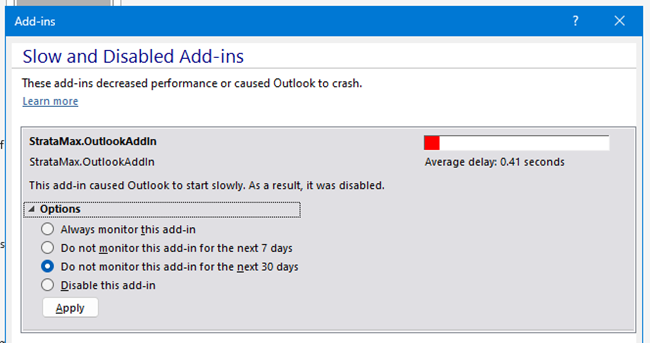
Troubleshooting | IT Support
The following steps are more suited to IT professionals managing the infrastructure and can assist in resolving or providing the required information to allow the StrataMax support team to investigate:
- Ensure 64-bit Outlook is installed and running, 32-bit (x86) is not supported.
- Ensure the file ‘StrataMax.OutlookAddIn_x64.TLB’ is present within C:\BCMax\Addins following installation.

- Check to ensure that the Add-in has been correctly registered within Windows Registry. (HKLM\SOFTWARE\Microsoft\Office\Outlook\Addins\StrataMax.OutlookAddIn)
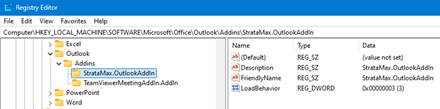
- Review any anti-virus or real-time protection running to confirm if the Add-in is not being falsely identified as a threat and being caught or blocked as a result.
- Review StrataMax error logging for any caught errors:
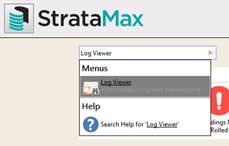
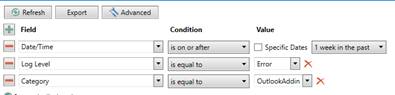
- Review Windows Event Viewer > Application Log for any caught errors:
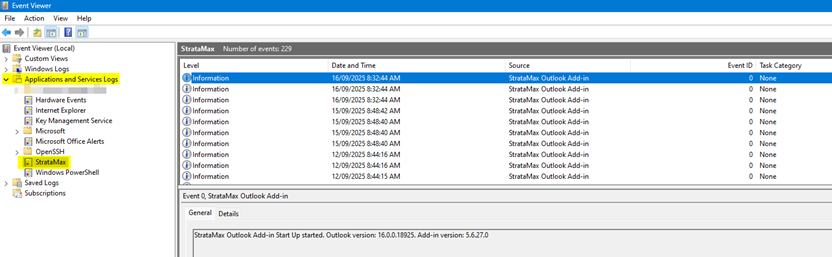
- The Add-in can be optionally reinstalled using the following steps:
- Completely log out of StrataMax (using the button with username on the bottom-right of the BCMax dashboard).
- Close all BCMax, DocMax and Outlook running sessions and processes.
- Delete the entire C:\BCMax\Addins folder if it exists.
- Follow the Installation process.
If above steps do not resolve your issue, please email our Support Team for further assistance support@stratamax.com. Please include a detailed description, including screenshots of the issue and all troubleshooting performed.