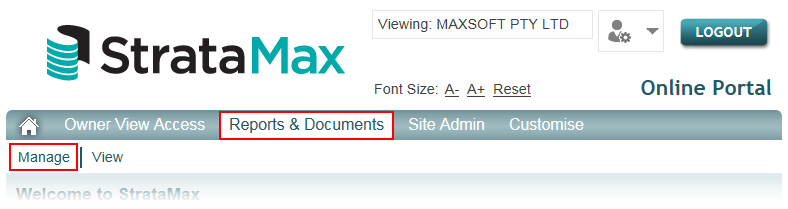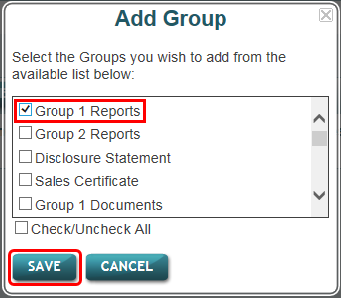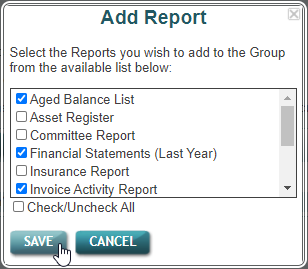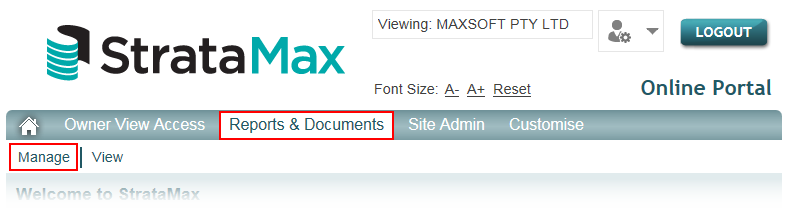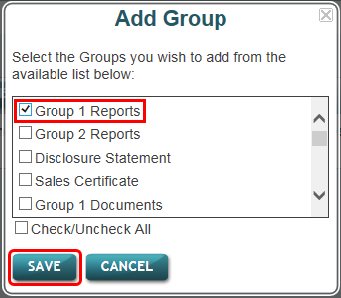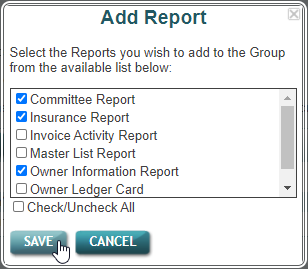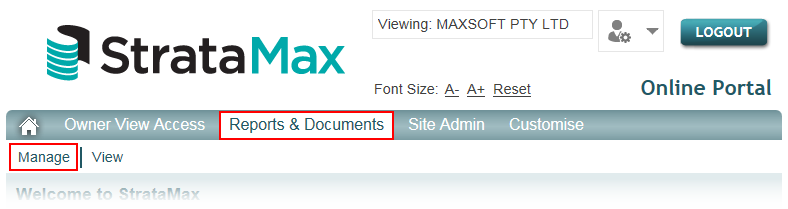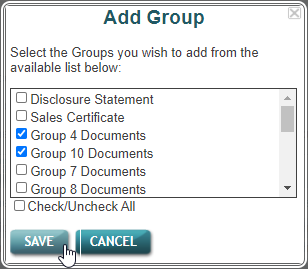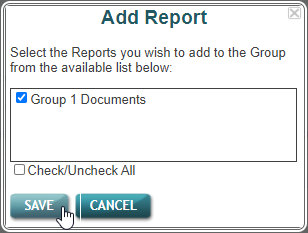The setup of the StrataMax Portal is able to be done in several different ways. Reports from StrataMax can upload daily, and documents that are added to DocMax can also be uploaded. Below are the instructions to assist with this process.
Set Up User Types
When accessing the Portal for the first time, User Types will need to be set up before uploading any reports or documents. These are the different types of users that will be accessing the Portal along with the documents and reports it contains. There are three different User Types: Owner, Committee, and Anonymous. These User Types are necessary if certain reports and documents need to be available for committee members, but not owners, for example.
For information about how committee members can request access to committee reports and documents, see Request Committee Access.
- Sign into the Portal using an Administrator account.
- Click the Reports & Documents tab.
- If no User Types have been configured already, the Add User Types window will automatically appear, and needs to be clicked.
- Select the user type and click Add.
- New User Type will now appear
- A message can also be defined to display next to each User Type, used to define availability/conditions etc.
- To edit, click the pencil icon to the right.
- Add or edit the message, and click the Save icon.
- Click the X in the top-right to close this window.
- User Types can also be deleted by simply clicking on the red circle with the white cross, then confirming by clicking 'Yes' when prompted 'Are you sure?' Before deleting a User Type, all Report and Document Groups for this User Type must be empty.
- Report and Document Groups can now be added to this new User Type.
Reports on the StrataMax Portal
The StrataMax Portal has two different report groups available - one of which can be assigned to the ‘Owner’ user group, and the other can be assigned to the ‘Committee’ user group. Below is a list of StrataMax reports, which can be made available to the appropriate user group, and in addition to configuring the display name, a fee can be set up to access certain report groups if required.
Reports that are not lot specific will display information for the entire property so care should be taken when making these reports available to the ‘Owner’ User Group, for example the Aged Balance List report.
Reports that are available on the Portal are produced from the information uploaded from StrataMax. These are:
- Owner Information Report: Lot specific - retrieved from the Owner Info.
- Roll Entry Report: Lot specific - retrieved from the accepted Roll Submissions in the StrataMax (cloud icon).
- Insurance Report: Retrieved from Insurance.
- Financial Statements (Last Year): Configured and retrieved from the Financial Statements.
- Financial Statements (Current Year): Configured and retrieved from the Financial Statements.
- Asset Register: Retrieved from the Asset.
- Committee Report: Retrieved from the Office Bearers.
- Unpaid Invoices Report: Retrieved from the Unpaid Invoices Report.
- Owner Ledger Card: Lot specific - retrieved from the Ledger Card.
- Aged Balance List: retrieved from the Aged Balance List.
- Invoice Activity Report: retrieved and configured in Creditors Management.
- Master List Report: This is the Master Chart of general ledger of account codes in StrataMax.
Other reports that can be produced in StrataMax, which are not automatically generated are:
- Status Report: Retrieved from and configured in the Status Report.
- Creditor Invoices
Set up StrataMax Reports for Owners
This section covers how to set up access to reports for owners. Only user accounts with Administrative Portal privileges can set this up. Please review the Security Setup menu to change this access if necessary.
- Open the Portal and log in with an Administrator account.
- Click the Reports & Documents tab, then click Manage.
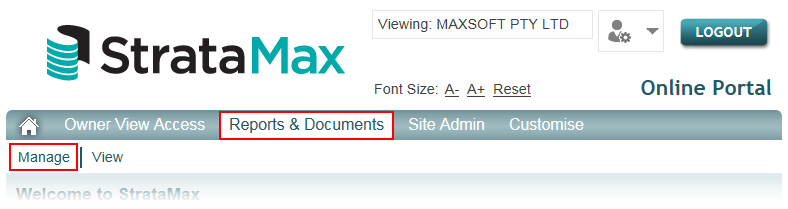
- If this is the first time setting up the Portal, please follow the 'Set Up User Types' section above.
- Select Owner from the User Type drop-down list, and click the Add Group button.

- In the Add Group window, tick the required Report Groups, then click the Save button.
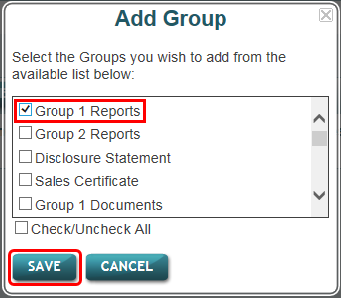
- The Report Group will now be listed, and the Edit (pencil) icon can be clicked to edit the following fields:
- Display Name is how it will look to owners, so type what is appropriate.
- Fee Applies? is used to configure a fee, which is charged to the owner for accessing this Report Group.
- Access needs to be set to 'Granted'.

- Once the details have been amended as needed, click the Save (disk) icon.
- Click the View (Magnifying Glass) icon to see which reports are in the Report Group (if this is a brand new group, then it will be empty).

- Click the Add Report button.

- In the Add Report window, tick the required reports for owners, then click the Save button.
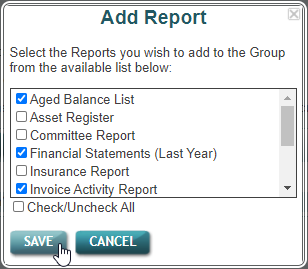
- The reports are now listed in the Report Group for owners.
- Click the Back to Group List button to return to the Manage Reports & Documents screen.
Set up StrataMax Reports for Committee Members
If the Owner Information Report or the Ledger Card has been added to a Report Group for committee members, owners that have committee access will be able to view every lot, not just their own.
Setting up the StrataMax reports for committee members follows the same process as setting up the owner reports with a few minor tweaks and extra steps.
- Open the Portal and log in with an Administrator account.
- Click the Reports & Documents tab, then click Manage.
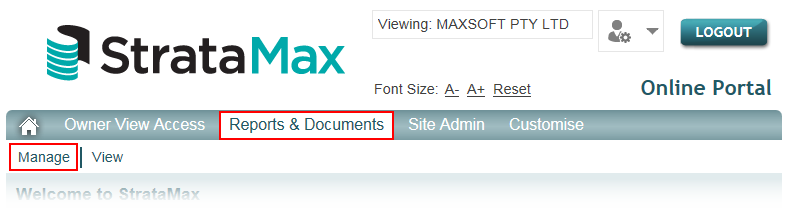
- If this is the first time setting up the Portal, please follow the 'Set Up User Types' section above to add the Committee.
- Select Committee from the User Type drop-down list, and click the Add Group button.

- In the Add Group window, tick the required Report Groups, then click the Save button.
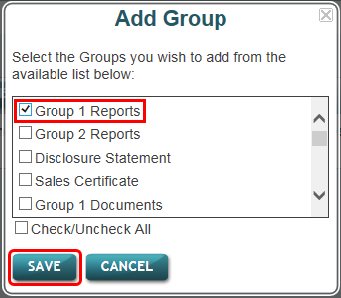
- The Report Group will now be listed, and the Edit (pencil) icon can be clicked to edit the following fields:
- Display Name is how it will look to owners, so type what is appropriate.
- Fee Applies? is used to configure a fee, which is charged to the owner for accessing this Report Group.
- Access needs to be set to 'Granted'.

- Once the details have been amended as needed, click the Save (disk) icon.
- Click the View (Magnifying Glass) icon to see which reports are in the Report Group (if this is a brand new group, then it will be empty).

- Click the Add Report button.

- In the Add Report window, tick the required reports for committee members, then click the Save button.
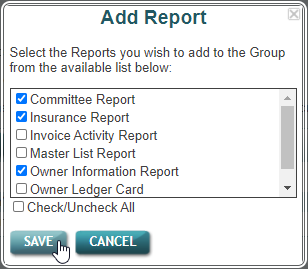
- The reports are now listed in the Report Group for committee members.
Documents on the StrataMax Portal
Documents that are filed in DocMax can be made available for owners to access via the Portal. There are 20 document groups available, and these groups can be allocated to the ‘Owner’ or the ‘Committee’ User Types on the Portal. For each document group, the display name can be changed and a fee to access these documents can also be set.
Some examples of documents are:
- Meeting Agendas/Notices and Minutes for General and Committee Meetings.
- Historical years Financial Statements
- Insurance Certificates/Policies, Insurance Valuation and Insurance Claim Forms.
- Quotations, Maintenance Forms or Work Orders.
- Invoices.
- Sinking Fund Forecasts, Workplace Health & Safety and/or Engineering Reports.
- Building Plans, CMS and/or By-laws/House Rules.
Once the Document Groups have been set up on the Portal, documents can be uploaded to them via DocMax. See these instructions on how to upload to the document via DocMax.
Whatever is typed into the Display Name field for a Document Group on the Portal under the 'Owner' User Type, is reflected in DocMax in the 'Document Group' drop down menu after a StrataMax upload. Display names of Document Groups under the 'Committee' User Type on the Portal will not reflect in this list.

For this reason, when setting up a Document Group for the 'Committee' User Type, you must also set up the same Document Group, with the same Display Name for the 'Owner' User Type, but the Access will need to set to 'Access is Denied'.

Set up Documents for Owners
The ‘Documents’ group are for documents which have been added to DocMax and to upload to the Portal. There are 20 different document groups available.
- Open the Portal and log in with an Administrator account.
- Click the Reports & Documents tab, then click Manage.
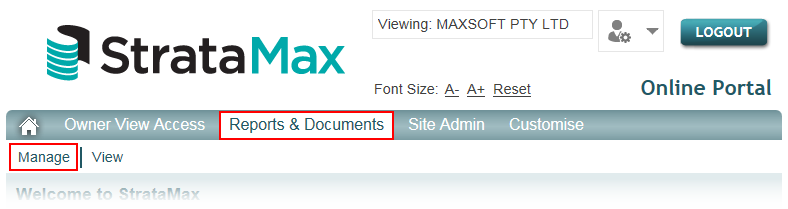
- Select Owner from the User Type drop-down list, and click the Add Group button.

- Tick the Group Documents required, the click the Save button.
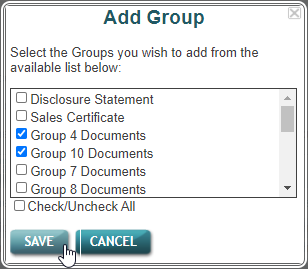
- Click the Pencil icon for the added document group and change the Display Name, Access Level and Charge Amount if applicable, the click Save.

- Now click the View (Magnifying Glass) icon, then click the Add Report button to add documents to this Document Group.

- Tick the Group X Documents, then click Save.
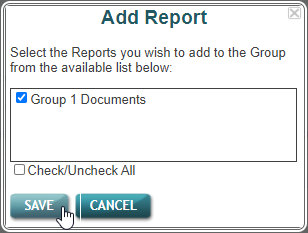
- You can now change the Description by clicking the pencil icon to the right, then typing into the Description field. And optionally you can hide the description by ticking the Hide Description box. Then click Save.

Set up Documents for Committee Members
Whatever is typed into the Display Name field for a Document Group on the Portal under the 'Owner' User Type, is reflected in DocMax in the 'Document Group' drop down menu after a StrataMax upload. Display names of Document Groups under the 'Committee' User Type on the Portal will not reflect in this list.

For this reason, when setting up a Document Group for the 'Committee' User Type, you must also set up the same Document Group, with the same Display Name for the 'Owner' User Type (follow the steps in Set up Documents for Owners above), but the Access will need to set to 'Access is Denied'.

Once you have set up the same Document Group, with the same Display Name for the 'Owner' User Type, and changed the Access to 'Access is Denied', you can proceed with setting up the Document Group for the 'Committee' User Type in the exact same way as described above in Set up Documents for Owners.
Check Information is Reporting on the Portal
To ensure that building information is reporting correctly and is current, this can be done by logging in to the Portal.
If there are any discrepancies in the financial reports, check to ensure the financials balance. If the financial statements do not balance, then they will not be available for reporting on StrataMax. If the cause of the problem cannot be located, contact StrataMax Support.
- Open the Portal and log in with an Administrator account.
- Click the Reports & Documents tab, then click View.
- This will display a list of ' Reports and Documents for Building Number:' for the current selected building.
- To change buildings, click the ‘Building Number’ link.
- In the Search field, type the building name or building number.
- Click Search and this will bring up a list of buildings.
- Click the building to view reports for that building.
Portal Usage Statistics
Statistics on Owners access to the StrataMax Portal can be viewed through the Portal, this is done by logging on to the Portal using and Administrator account, then selecting the Site Admin tab, then click StrataMax Usage.
Note that usage will only display the last 12 months usage and will not show any data prior to 1 st July 2015.

There are three statistics tabs available:
- Document and Reports
- Logins
- Payment Counts