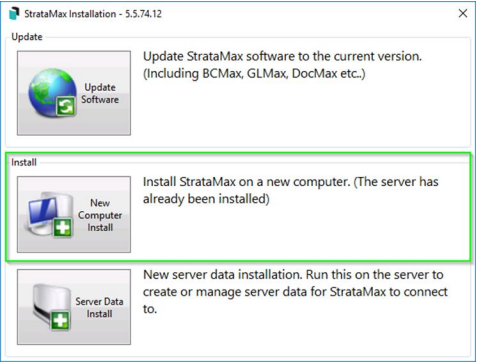The instructions in this article contain important information relating to StrataMax Client Installations and Updates for Version 5.6+ of StrataMax. These functions would be best carried out by your IT Support or the StrataMax Administrator in the office. If you require further guidance please reach out to our Support Team.
Minimum Computer Specifications
StrataMax is designed to run on a Windows base computer system which is required to meet a minimum software and hardware standard. If the new computer (or rebuild) does not meet minimum specifications StrataMax should not be installed. Please note that a higher specifications machine will gain better performance from StrataMax, even above our preferred specifications.
| ITEM | MINIMUM | PREFERRED |
| Operating System | Windows 10 | Windows 11 |
| RAM | 8GB | 16 GB |
| CPU | 4 cores | 8 cores |
| Microsoft Office | Office 2019 | 0ffice 365 |
| Hard Drive | HDD | SSD |
.NET Desktop Runtime 8.0
The latest version is required as a prerequisite run the StrataMax software.
StrataMax should attempt to automatically download and run this software at time of install, but if this fails for any reason this will need to be installed manually.
The minimum version is 8.0.17. This framework should be kept up to date by Windows Update once it is installed. However it is strongly recommended to regularly check that the version is current every 3 months on all StrataMax endpoints to avoid issues with the StrataMax software.
URL to .NET Desktop Runtime from Microsoft: https://dotnet.microsoft.com/en-us/download/dotnet/8.0

We also strongly recommend using the below registry setting to avoid removing old .NET versions until a member of the Administrators group has logged in next.
This will avoid crashes when the .NET runtime is updated (I.E. by Windows Update) while StrataMax is still running: https://learn.microsoft.com/en-us/dotnet/core/install/windows#choose-when-previous-versions-are-removed

Installing StrataMax
- To install StrataMax, your user account will require administrative permissions on the PC.
- To install StrataMax on a new PC you need to identify which network drive holds your StrataMax files, and browse to that location. You may need to ask your IT Technicians where this location is.
- If you open a Windows Explorer menu, and type the below in the address bar, substituting your server name and share name as appropriate.
\\SERVER_NAME\SHARE_NAME\ - Once you are here, browse to the “BCM” folder, and into the “Setup” folder.
- Under this directory there is an executable file (.exe) called BCMaxInstallation.exe.
- Right click this and select ‘Run as Administrator’. Once you have verified this is allowed to be run as an administrator, you will be prompted with the following splash screen:
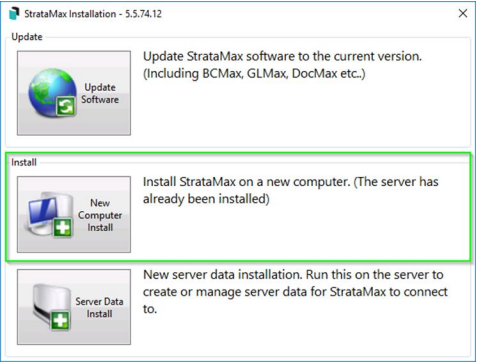
- From this screen select the middle option; “New Computer Install”.
- Once this is complete, the StrataMax Software Suite has installed successfully and you should find StrataMax and DocMax shortcuts located on your desktop.
- A StrataMax User Account will need to be created by your office StrataMax Administrator for new users to access StrataMax.
Important | Local NTFS Permissions
In order to allow the StrataMax software to receive regular patch updates, any user that can run the StrataMax application must have ‘modify’ permissions on the below two directories:
- C:\BCMax
- C:\Windows\Temp
Usually it is easiest to achieve this by giving built-in group “Authenticated Users” modify access on these folders, or by using a dedicated Active Directory Group, which all StrataMax end users are a member of.

Update a StrataMax Endpoint by Command Line
To update a StrataMax user's machine/endpoint via Elevated Command Prompt, use the below command, where the {drive} refers to the StrataMax network share on your environment. Please note this command is case sensitive.:
{drive}\bcm\setup\BCMaxInstallation.exe UPDATEPowerShell Script to Version Check and Update a StrataMax Endpoint
This script can be run at startup of a StrataMax user's PC:
$sourceExePath = "{drive}\BCM\SETUP\BCMaxInstallation.exe"
$targetExePath = "C:\BCMax\BCMax.exe"
$sourceVersion = (Get-Item $sourceExePath).VersionInfo.FileVersion
$targetVersion = (Get-Item $targetExePath).VersionInfo.FileVersion
if ($sourceVersion -ne $targetVersion) {
Write-Output "Versions are different. Running target file..."
& “{drive}\bcm\setup\BCMaxInstallation.exe” UPDATE
} else {
Write-Output "Versions are the same. No action needed."
}
FAQ & Troubleshooting | StrataMax Shortcuts
If you accidentally delete the shortcuts to access the StrataMax software, simply re-run the above “New Computer Install” process and the shortcuts will be created for you.

Queries & Further Troubleshooting
If you have any other queries or concerns with the above, please contact the StrataMax Support team. View our information here on Logging a Support Case.
Email - support@stratamax.com.au
Phone - (07) 5575 7422