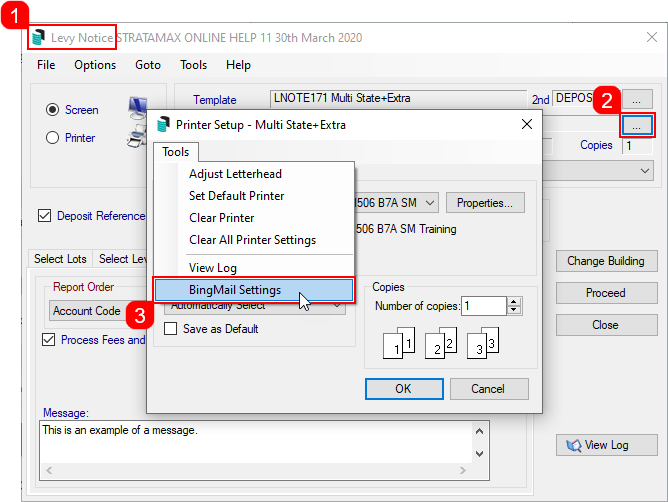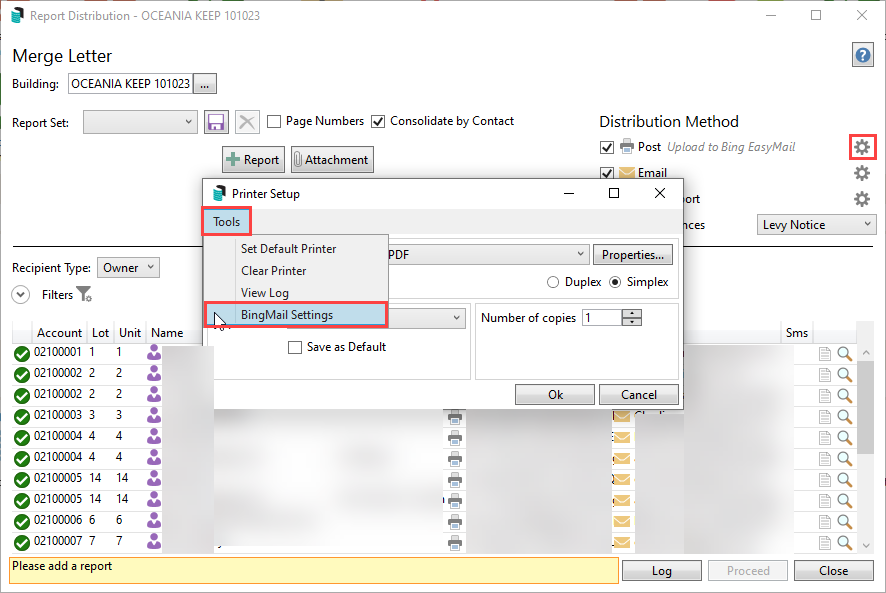EasyPost (Bing) is a separate application that is integrated with StrataMax. The following article provides information about how to configure printing to the Bing 'EasyPost Mailroom' printer, as well as how to configure StrataMax to use the 'EasyPost API’. Bing acts as a virtual printer for printing levy and arrears notices, as well as correspondence sent from Merge Letters and the distribution of notices and minutes from Meeting Hub. For installation of the software and to troubleshoot specific areas of Bing please use the below details to contact Bing directly:
- Mail Help webpage: https://help.bingmail.com.au/
- Email Address: customerservice@bingmail.com.au
- Phone Number: 1300 309 800
If needing to add additional attachments to a Levy Notice in Bing, you must print to the BING EasyPost Mailroom to access this functionality.
Levy Notices and Merge letters must be configured to print to the Bing Easy Post API as address information is sent as data rather than relying on text extraction. Printing Levy Notices from Distribute Levies and Merge Letters to the Mailroom will result in address information not being available to extract.
Bing EasyPost API
StrataMax can be configured to utilise the new Bing EasyPost API when printing levies or correspondence, rather than use the EasyPost Mailroom software. By using this feature, StrataMax will group all Levy Notices printed for each building and quickly upload them to the BingMail Customer Portal for review.
The BingMail Customer Portal will automatically detect the addresses and collate all documents intended for the same recipient into a single envelope, reducing postage costs. You can find further information regarding the BingMail Customer Portal on their Bing Customer Portal page. For additional information please contact the Bing Customer Service department.
In order to configure StrataMax to use the Bing EasyPost API, you will first need the below Bing EasyPost credentials, which you can obtain directly from Bing:
- Account ID
- Portal Account Username
- Portal Account Password
In order for the Bing 'StrataMax BingEasy Post API' printer to work when using it to distribute notices and minutes in Meeting Hub, you must configure StrataMax to use the Bing EasyPost API. See this article for more info: https://smhelp.stratamax.com/help/meeting-notices-minutes#distribution-with-bing
Bing EasyPost Settings
Please ensure that when using the BingMail EasyPost API that you have the 'StrataMax Bing Easy Post API' printer selected on the PC you will be using.
The credentials saved in this screen will apply to all StrataMax users. Once this area has been configured by one user, there is no need to repeat these steps. If you have previously configured BingMail for Levy Notices, you will not need to re-enter the details in other areas, including GLMax.
Levy Notice Method
- Search or select Levy Notice/Reports.
- This screen is also available from the Tools menu in any area where printing from StrataMax is an option.
- Click the ellipsis button next to the printer.
- In the Printer Setup window, click Tools > BingMail Settings.
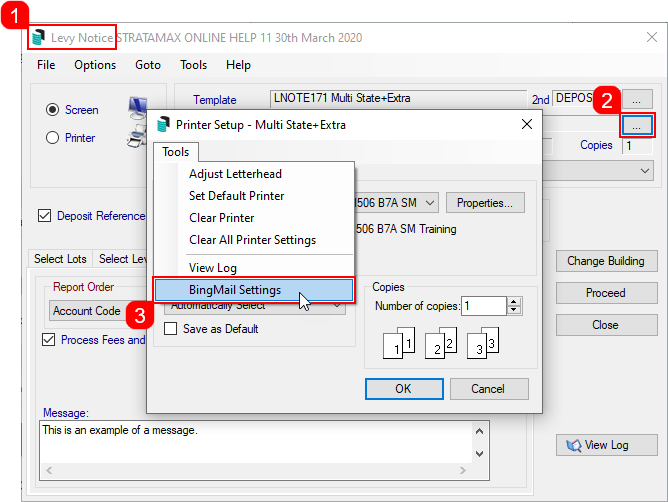
- In the BingMail Settings window, enter the details provided by Bing Customer Service; Account ID, Portal User, and Portal Password.
- Tick the Duplex box to configure the BingMail Portal to print multiple page documents on both sides of the paper. This can help reduce printing costs.
- Tick the Hold For Approval box for documents to remain on the BingMail Portal with the status "On Hold". This allows for an internal review, or approval process prior to issuing Levy Notices to lot owners. Any uploaded documents will be included in the next print run at BingMail if this setting is switched off.
- Select the required colour setting from the Colour Model drop-down menu.
- When finished, click Close.
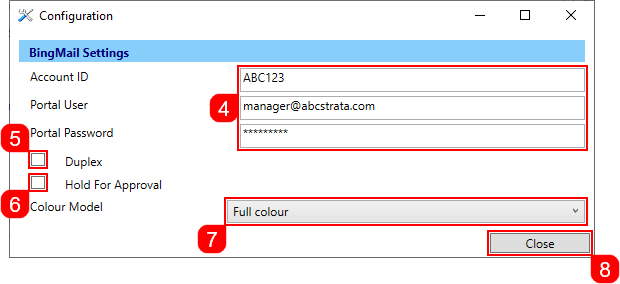
- Click OK back in the Printer Setup window, then close the Levy Notice/Reports menu.
Merge Letter Method
- Search or select Merge Letters.
- Click the ellipsis button next to the printer.
- In the Printer Setup window, click Tools > BingMail Settings.
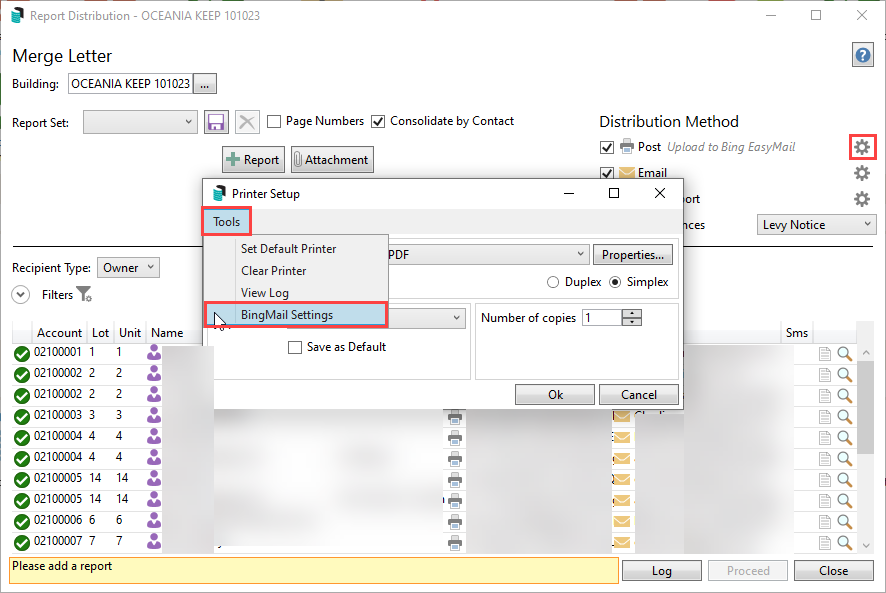
- In the BingMail Settings window, enter the details provided by Bing Customer Service; Account ID, Portal User, and Portal Password.
- Tick the Duplex box to configure the BingMail Portal to print multiple page documents on both sides of the paper. This can help reduce printing costs.
- Tick the Hold For Approval box for documents to remain on the BingMail Portal with the status "On Hold". This allows for an internal review, or approval process prior to issuing Levy Notices to lot owners. Any uploaded documents will be included in the next print run at BingMail if this setting is switched off.
- Select the required colour setting from the Colour Model drop-down menu.
- When finished, click Close.
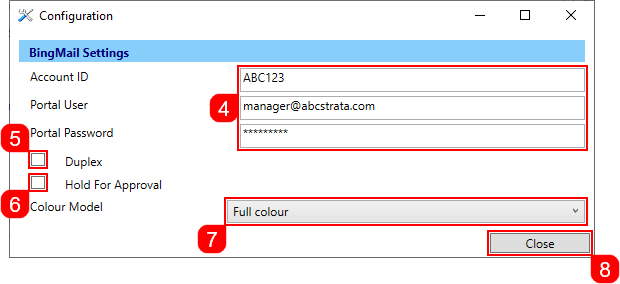
Once the above configuration is completed, StrataMax will use the BingMail EasyPost API to upload the documents as long as the 'StrataMax Bing EasyPost API’ printer is selected in the Printer Setup. The documents can then be reviewed on the BingMail Customer Portal. If needing to add additional attachments to a Levy Notice in Bing, you must print to the BING EasyPost Mailroom to access this functionality - see below section, Bing EasyPost Mailroom Process (Mailroom Instructions).
Bing EasyPost API Printer Setup
To use the Bing API when printing any documents in StrataMax (merge letters, reports, levies, arrears notices, etc.), you must make sure that you select the printer called 'StrataMax Bing Easy Post API’ in the Printer Setup screen.
Levy Notice window configuration:

Merge Letter window configuration:

Levy Arrears Notice configuration:
Select each notice in the schedule and apply - File / Page Setup / Select StrataMax BING Easy Post API printer.

Report Distribution - Distribute Levies
Bing EasyPost API Name and Address Extraction
When using the Bing API; Levy Notices, Arrears Notices, Invoices, Merge Letters and Meeting Hub documentation can be sent to Bing, including data in a file relating to the name and address of the recipient. While the function is not activated, Bing will use the usual text extraction method to identify the name and address.
To use this method of identifying the name and address, Merge Letters and Meeting Hub cover letters must use the special Merge Field titled "Name And Address Auto", which outputs as <<NameAndAddressAuto>> in the documentation.
When relying on text extraction to identify the Name and Address of the recipient, the name and address fields should be located in a similar position on Merge Letters to where they are located on Levy Notices. That is approximately 3.14cm from the left margin and 6cm from the top of the page.
This function is activated by StrataMax if required; please email requests to support@stratamax.com.
Bing EasyPost API Troubleshooting
If the API is not able to accept the document uploads (i.e internet dropout, or a typo in the username and/or password), StrataMax will provide the below message along with an option to "Cancel upload and print locally". This will redirect your current print run to the EasyPost Mailroom software locally installed on your computer.

Bing EasyPost Mailroom Process (Mailroom Instructions)
Only reports and documents not distributed via the Report Distribution screen are compatible with the local Mailroom software.
Merge letters cannot be printed to the Mailroom; merge letters must be set to print to the Bing Easy Post API so address information can be used. Mailroom will not be able to identify an address from a merge letter.
Bing EasyPost API Log Viewer
When a mailing is distributed from StrataMax, Log Viewer will contain information in the Externlntgn category for confirmation. If there is an error, such as incorrect BingMail Settings credentials, the information will be available in the Reports category. The screenshots below confirm what these look like.
Log Viewer category: Externlntgn and confirms successful distribution.

The first 6 digits are the mailing ID that can be located on the Bingmail Portal.
Log Viewer category: Reports confirms if there are any errors with the distribution.