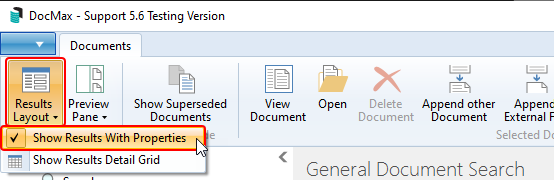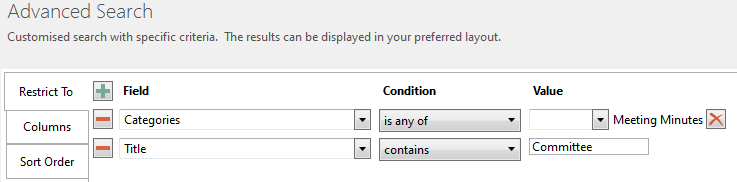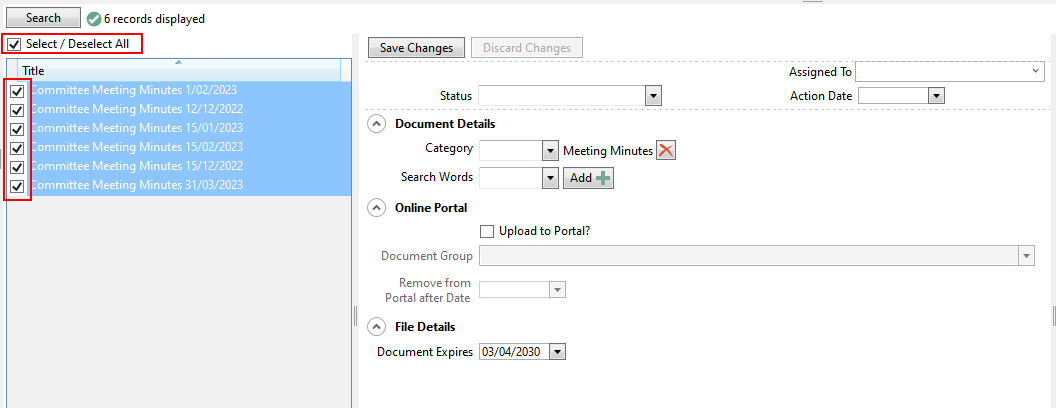This article covers how to update multiple documents in DocMax, which leverages the Advanced Search function in DocMax. This function is useful for scenarios such as after a building transfer and some documents within a category need to be split out into separate categories. or when you wish to add documents onto the owners portal in bulk.
We also offer a completely free 'DocMax Basics' online course, which you can enrol in here! Please see the StrataMax Online Courses page for more details, including the coupon code required to enrol for free.
Locate the Documents
The first step is to narrow down which documents you want to update. To do this we recommend setting up an Advanced Search, or using an existing Saved Search (depending on if you have one), which you can read about here: DocMax | Advanced Search and Saved Searches.
Update the Fields
- In order to select multiple or all documents, you will first need to change the Results Layout to Show Results With Properties.
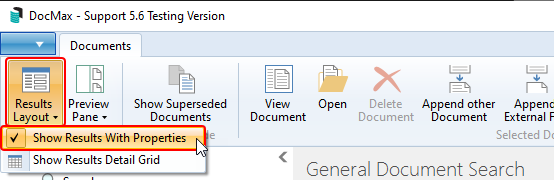
- Use the Restrict To options to limit the results to what is required and click Search. To avoid including Lost Buildings add 'Building is Lost' is equal to 'No'.
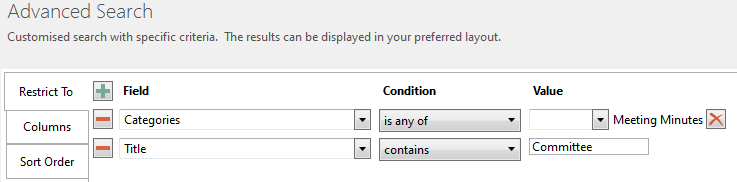
- The list of documents will then have tick boxes next to them, which you can tick individually, or use the Select / Deselect All box to select the documents.
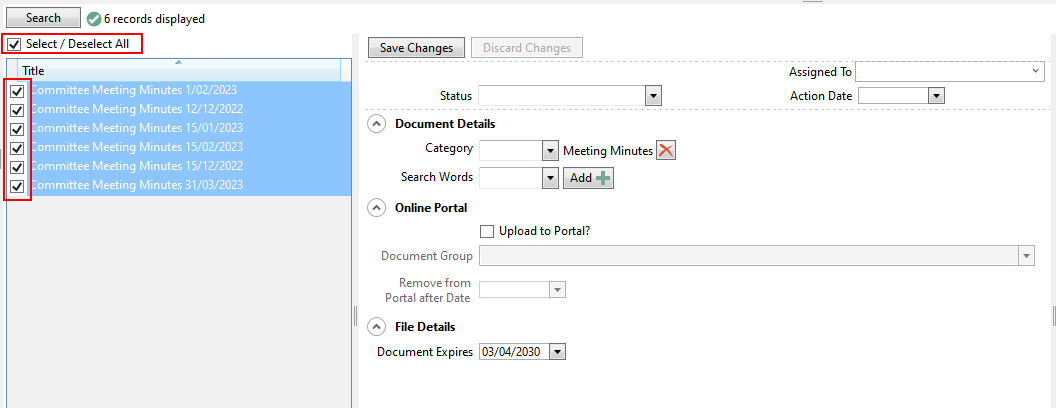
- The following fields can then be updated:
- Status
- Assigned To
- Action Date
- Category
- Search Words
- Online Portal
- Document Expires