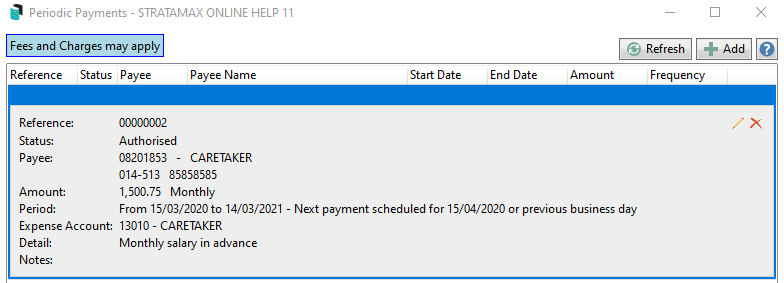Periodic Payments is located by searching StrataCash Hub or selecting the StrataCash Hub icon on the right-hand side of StrataMax.
Periodic Payments in StrataCash Management are used to setup a re-occurring payment, of a fixed amount to be made to a creditor. This feature is commonly used to pay fixed contractual amounts - i.e. On-site Manager wages / contract. If there is a requirement to pay the same contractor for a different expense, a separate periodic payment will be needed for each expense account. Alternatively, a recurring journal can be entered to move a portion of the amount to the required expense accounts.
Please be aware that fees and charges may apply to periodic payments. Please speak to your client success manager for more information.
Periodic Payments - Add
- Select the Building using the Building Selector Tool.
- Search or select StrataCash Hub or click on the StrataCash Hub icon in the right-hand corner on the desktop.
- Select the Periodic Payments button.
A prompt ‘No Active or unauthorised Periodic Payments exist' may appear if there are no current payments setup for the selected building / plan.

- Select Add.
- Select the Payee (Creditor / Debtor) list and locate the correct account.
- Enter Details to show on Bank Statement.
- Notes can be entered for internal use.
- Enter the re-occurring amount for payment.
- Enter the Start Date (must be later than today and ensure that the first date ).
- Enter an End Date if applicable.
- Amend the Frequency as applicable.
- Select an Expense account, if you would like the payment to apply (Post & Match) automatically on the Bank Rec.
- Check the entered details and select Save.
- The date for payment, if on a non-business day, will process on the first business date before.
- If the payee is not in the list, add from Creditor Maintenance or create a new account.
- The selected payee must have EFT details entered, but doesn't have to be set to 'Y' EFT Active.
- Payee and account details, amount and start date (in the future) are required fields.
- If the expense account required is not in the list, add from the Master Chart or create a new account .
- Building must have a bank account and be uploaded for the periodical payment to save.

- Once the save is complete the details will be submitted to the StrataCash website for authorisation.

Authorise a Periodical Payment
- Log in to the StrataCash website at https://secure.stratacash.com.au and select Periodic Payments.
- Select details to review (check the dates / amounts / etc).
- Select individual or all payments to be authorised.
- Select Authorise.
- At the next screen select Process when prompted (click Cancel if the payment is not yet ready to authorise).
- Once the periodical payment has been authorised on the StrataCash website (once the required number of signatories have authorised) this will update the status in StrataMax.
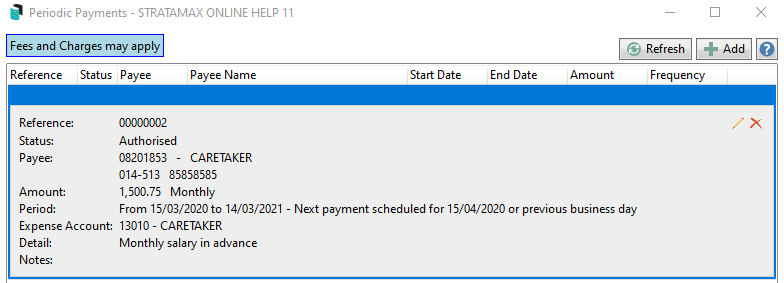
Periodic Payment - Edit
A periodic payment can be updated which will require authorisation on the StrataCash website at https://secure.stratacash.com.au.
- Select the Building from the Building Selector Tool.
- Search or select StrataCash Hub or click on the StrataCash Hub icon in the right-hand corner on the desktop.
- Select the Periodic Payments button.
- Highlight the Periodical Payment for amendment / editing and select the pencil icon to display the Edit screen.
- Edit the required details and select Save (all details are able to be amended but not all require authorisation).
Status will reflect 'Not authorised - changes have not been approved on the StrataCash Management website' until an authorised signatory approves. For the amended payment to be considered as the current payment details, it must be authorised or the originally authorised payment will still be current.
Periodic Payment - Cancel
Cancelling a periodic payment will update the status to the StrataCash website for authorisation. The cancellation must be authorised to confirm the cancellation of the payment.
- Select the Building from the Building Selector Tool.
- Search or select StrataCash Hub or click on the StrataCash Hub icon in the right-hand corner on the desktop.
- Select the Periodic Payments button.
- Highlight the Periodical Payment for cancellation and select the cross icon.
- Select Yes to the prompt to cancel (select No if not required to be cancelled).
- Log into the StrataCash website at https://secure.stratacash.com.au and authorise the cancellation.

The Periodic Payment cancellation will be submitted to StrataCash Management for authorisation. Once authorised the status will update to cancelled on the website and it will be removed from Periodical Payments in StrataMax.
If the cancellation is rejected on the StrataCash Management website the originally authorised payment will still be current and active and the status will be Authorised.
View Log
The log will update and record details from the use of the StrataCash Hub icon. This can be checked via the Log Viewer if required as noted below.
- Search or select Log Viewer.
- Include the Category of SCM Audit and any other fields of restriction.
- Click Refresh to view the results. The description lines will report the same for all types of Periodic Payment requests.

Creditor Account details update (existing Periodic Payment)
If Creditor bank account details have been updated and synchronised in StrataMax, a message will appear when the account is updated in Creditor Maintenance to prompt the user that Periodical Payments will be amended automatically and require authorisation on the StrataCash Management website at https://secure.stratacash.com.au.

Ensure that the StrataCash Management website is checked regularly for amendments that require authorisation. This will ensure payments are made to the correct account.

Payments Management & Periodic Payments Video