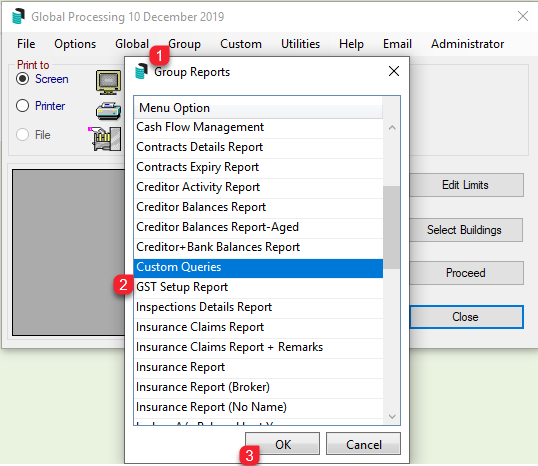| The instructions in this article relate to Reports / Utilities Global. The icon may be located on your StrataMax Desktop or found using the StrataMax Search. |
This old reporting area is progressively being removed and replaced with other reports, searches, icons. If the report / item is missing, please review below, for alternative options. Where there is no alternative suggested report, this indicates that these will remain in this menu until they are replaced.

Search screens are available in most areas and replace most of the global reports, and also allow for an Excel report to be produced. Examples include Search Roll, Search Office Bearers, Search Bank Accounts, Search Creditors, Search Creditor Invoice Items, and Search BAS. These searches allow custom fields to be applied to report specific information around these valuable areas. To see the possibilities of these searches, select the StrataMax Logo icon in the top left of StrataMax, then type the keyword Search to see what is available. Report Distribution is the other area that can assist with PDF-style reporting. Reports/ Utilities Global is being slowly phased out and the remaining reports are available with the instructions below if required.
Global Reports
Throughout StrataMax (BCMax), there are options to print a single report for multiple buildings; the Global file menu allows for the production of consolidated reporting. If the output is set to screen, each of these will be selected with 'Yes' or 'No' to move on to the next building. If there are no results for reporting, there will be screen prompts at that report type to confirm there is no data to print. 'Do you want to print a 'Nil Item' report?'.
Global Reports will produce a singular report for each building selected. This saves time in selecting the report within each building and producing it.

Generate a Global Report
- Search or select Reports / Utilities Global.
- Click Global, then select one of the available reports.
- In Print to, Select: Screen / Printer / File (for Excel but may not be always available).
- Click on Select Buildings.
- Tag Buildings and click OK.
- Click on Edit Limits: Double click in the field (or click the field and press Edit), some fields have a drop down to select or tag items, and others will require a date.
- Click OK when finished.
- Click Proceed to produce report.
Global Reports available
- Report Set
- Aged Balance List
- Aged Balance List – Second Debtor
- Account Dissection Report
- Creditors Master List - use Search Creditors or Creditors Master List (icon) or Creditors Info List (icon)
- Insurance Report
- Common Property Report
- Contracts Register Report
- Asset Register Report
- NSW Strata Hub Report
Group Reports
Group reports will print one consolidated report of the information for the buildings tagged. These reports may be produced while other users are accessing buildings. If the building is locked, there will be a prompt to confirm what action is to be taken. After printing each report, check the log for this report to see if any buildings were skipped.
Generate a Group Report
Group Reports may be produced to Screen, to Printer or to Excel upon completion.
- Search or select Reports / Utilities (Global).
- Click Group to open the Groups Reports window.
- Select the required report and click OK.
- Select the required output method: Screen, Printer, or File (for Excel).
- Click Select Buildings to open the Building List window.
- Tag the required buildings (Ctrl + A to tag all) and click OK.
- Click Edit Limits.
- Double click in the field (or click the field and press Edit), some fields have a drop down to select or tag items, and others will require a date.
- Click OK when finished.
- Click Proceed to produce report.
Group Reports available
- Amounts per Lot Report - historical report, not being replaced.
- Arrears Notice Report - will be reviewed as part of the Levy / Budget / Arrears re-write.
- Bank A/c Details Report - use Search Bank Accounts.
- Bank Details + ABN + TFN - use Search Bank Accounts.
- Budget Balance Report - use Local or Global Accounts.
- Cash Flow Management - use Report Distribution (reports an individual building report, not global yet).
- Contracts Details Report - will be considered with upcoming Register project.
- Contracts Expiry Report - will be considered with upcoming Register project.
- Creditors + Bank Balances Report - use Search Creditor Invoice Items or Search Creditors (no cash balance yet).
- Inspections Details Report - use Search Inspections.
- Insurance Claims Report - use Search Insurance Claims.
- Insurance Claims Report + Remarks - use Search Insurance Claims.
- Insurance Report - use Search Insurance.
- Insurance Report (Broker) - use Search Insurance.
- Insurance Report (No Name) - use Search Insurance.
- Ledger A/c Bal and Last Year - use Search Local or Global Accounts
- Ledger A/C Balance and Budget - use Search Local or Global Accounts.
- Ledger A/C Balance Report - use Search Local or Global Accounts or Search Creditors.
- Levy Generation Schedule - In version v5.6.135 - 24.07.25 this report will be available in Levy Management / Reports screen.
- Management Fees Report - use Management Fees Report.
- Management Fees Report Extend - use Management Fees Report.
- Managers Reports - use Management Fees Report, Search Meetings, Search Buildings.
- Master Building Report - use Search Buildings (Levy Year fields not currently available).
- Mgmnt Fee Report NoName - use Management Fees Report.
- Month End Status Report.
- Notes (includes Building Information, Roll, Arrears, Certificates and Creditor Maintenance areas).
- Owner Balances Report - use Search Local or Global Debtors.
- Owner Balances Report - Aged.
- Pages Printed Report - historical report, not being replaced.
- Pages Printed Report (Last Year) - historical report, not being replaced.
- Pages Printed Report (No A/c Mngr) - historical report, not being replaced.
- Roll Changes Report.
- Total Levies for Year.
- Transaction Extract Old Year - use Local Transactions or Global Transactions.
- Transaction Extract Report - use Local Transactions or Global Transactions.
- Unit Prices Report - historical report, not being replaced.
- Workers Comp Info - historical report, not being replaced.
- Workers Comp Report - historical report, not being replaced.
Search screens are available in most areas, and replace custom queries which both areas allow for an excel report. Examples include Search Roll, Search Office Bearers, Search Bank Accounts, Search Creditors, Search Creditor Invoice Items, and Search BAS. These searches allow custom fields to be applied to report specific information around these valuable areas. To see the possibilities of these searches, use the StrataMax teal icon in the top left and type the keyword Search to see what is available.

Custom Queries (Group)
Custom queries are an additional set of reports that open in Excel, there is no requirement to set ‘Print to’ options.
Generating a Custom Query Report
- Search or select Reports / Utilities Global.
- Click Group to open the Groups Reports window.
- Select Custom Queries (scroll down the list a little bit), then click OK.
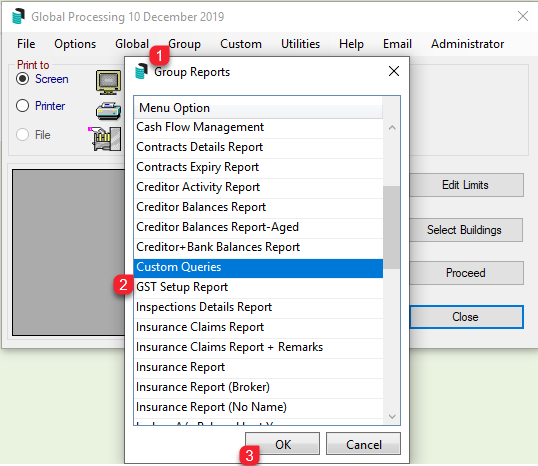
- Click the Select Buildings button on the right, then in Building List tag the required building/s and click OK.
- Click the Proceed button on the right, and the Custom Queries list will appear.
- Select the Custom Query report required and click OK.
- Please refer to the instructions below for specific details on each report available.
Arrears Worksheet / Arrears Worksheet Summarised Other
This query will provide a consolidated Account Dissection report based on the report settings selected in the Options screen. The ‘Arrears Worksheet’ will include the balances for each Invoice Field (additional funds) instead of consolidating to ‘Other’.
The following configuration options will now display, tick the required options and click Close.

Example of Arrears Worksheet / Arrears Worksheet Summarised Other:
GLMax Debtor Compare
This report will compare the balance of the GLMax Body Corporate Management Debtors to the BCMax Creditor record balance. This report will only be 100% effective if the GLMax Company reconciles the Debtor receipts via the GLMax Bank Account; it will however, provide a quick report to determine the amount unpaid to the GLMax Company from the BCMax Buildings.
This report does not require any specific settings.
- Select GLMax Debtor Compare.
- Select the appropriate company if there is more than one management company set in GLMax.
Utilities
The reports / items below are expected to be removed in an upcoming version - please email training@stratamax.com if you have any queries related to the below.

- Roll Query - use Search Roll.
- Roll Export - use Search Roll
- Data Storage - use Data Storage within a Building, use the Building Selector to select for multiple buildings.
- Data Storage is most often used for a single building, when a complex process is being completed and the building is locked. Regular data backups, outside of StrataMax, should be maintained by an IT Company.
- Interest Debit - historical function.
- Balance Verify - historical function.
- Merge Letters - use Merge Letters.
- Legal Action - use Legal Action icon.
- Multipay Creditors - historical function.
Legal Action
Legal Action - accessible with the current icon which may be added to the Desktop. This area is also due to be enhanced as part of the Levy / Budget / Arrears rewrite.

Legacy Reports replaced with Searches
- Bank Account Statistics - use Search Bank Accounts.
- Bank Details for all selected banks - use Search Bank Accounts.
- Committee Extract - use Search Office Bearers.
- Creditor Maintenance - use Search Creditors.
- Creditor Payments Volume - use Search Creditor Invoice Items.
- General Ledger Transactions - use Global Transactions for all buildings or Local Transactions for one building.
- Insurance Claims Report - use Search Insurance Claims.
- Insurance Extract - use Search Insurance.
- Last BAS/ATO Report - use Search BAS.
- Levy Records with Paid Dates - use Search Levies.
- Month End Dates - use Dashboard Buildings Not Rolled.
- New Development (NSW) Initial Period - use Search Buildings.
- Overdraft Report - use Search Bank Accounts or Bank Balances report (from Report Distribution).
- Owner Extract - use Search Roll.
- Payment Statistics - use Search Creditor Invoice Items.
- Unpresented Cheques (EFT) & Credits Report - use Unpresented Payments and Receipts Report.
This will be removed in an upcoming version. The Get Email Addresses and View Email List are currently accessible in the related searches (Owners / Roll, Creditors / Committee - Office Bearers) for which these email lists were able to be produced.
Options / Custom
The options menu historically allowed the user to create a custom report by selecting fields to add / remove and create a unique report. This option is no longer able to be used due to the many enhancements on the way that data is now stored. The Custom menu may still allow access to these old created reports, which may not always report.
Please use one of the many searches now available as the alternative, and use the Save Search option to reuse for the future. If you find that you are unable to setup and report as required, please email training@stratamax.com to provide details and context.