The below page includes some of the most frequently asked questions about Merge Letters and Report Distribution.
Security Setup and Templates
Q. Some of my users don't see specific reports in the report selection list. Why can I see them, and others can't?
A. This will be due to security permissions not allowing them access to particular reports. Review Security Setup.
Q. What happens if a user does not have permission to a report, but it is included in a Report Set that is available to select from?
A. The Report Publish screen will display a message advising that access is denied with an explanation of which menu/report the user will not be able to proceed.
Q. Can we restrict users from deleting merge letters while allowing them to edit & copy merge letters?
A. A new security permission has been added called 'Delete Merge Letter'; this permission by default, will be allowed for the Administrators group only. To allow access for other groups &/or users, the team member that manages security permissions will need to update them.
Q. Can we restrict users from editing the email template?
A. A security permission called 'Edit Email Templates' under the Report category has been added. If the user does not have permission to do this they will not see Merge Letters & specific reports under the Template Type selector in Email Template Management.
Q. Where do the names of users in the internal users come from? We have some that no longer work with us.
A. The internal users list shows all users setup in Security. Users who no longer work for your company can be deleted from Security; deleting a user does not affect system logs.
Q. Some users in the office are trying to run internal reports, for example, Roll Lists, but they don't appear in the list of internal users. Why is this?
A. All users in the office should have a valid email address recorded against their username in Security Setup to be available in these internal report areas. Ensure that the User Profile and Manager Account include an email address.
Q. Is it possible to distribute a report or Merge Letter with a one-off email template?
A. Yes, this is possible using a temporary email template that allows custom text to be applied in a one-off instance. Once the distribution has been sent, this custom template will be discarded on exit.
Roll Reports
Q. The icons that were accessed for these different reports seem to all look like the same screen, how do I know which report will be distributed?
A. The Report Distribution screen offers the default report for each area when launching to these icons. It can be run just for this particular report or can have further reports added to the default report.
Q. When we print a Roll Details Confirmation, the wording appears; however, when we include the roll details confirmation in a merge letter report set for Change of Ownership, the wording does not appear or is different; why is this?
A. Report Sets are configured separately. Therefore, the roll details confirmation wording must be configured for the specific report set; this allows specific text relating to the change of ownership to be included if preferred.
Q. What is the best way to have the reports with a template plus a setting option configured to run regularly in the office without configuring it each time? For example, the Roll List (1) using Notice Address priority?
A. At the setup stage, come through and select Roll List. Select the cogwheel and select the Address Priority and Template type. Close the configuration screen, click the Save icon and give this report set a name.
For example - Roll List 1 - Levy Address Priority. After saving, remember to select the blank report set to keep building. Repeat for each priority.
Q. Using some of the Roll Reports, the default list for who receives the information differs. Why is that?
A. Reports generally used for internal purposes will now populate the Security Setup list of Users with a valid email address to select from. Owner-driven reports will default to the owners' list and can have further filters to exclude or include committee members as required.
For internal reports, ensure that you have the report distribution method set, and when previewing the document, click Proceed to send the report by the selected method (Print or Email or both)

Report Distribution
Q. If documents have been added from StrataMax with no profile selected, what is the best way to find records that have been added to DocMax from StrataMax?
A. These documents will be saved to DocMax and refer to the document title in the Title and Description fields. Any advanced or saved search that includes the restriction for the field type: Added From with the condition set: is equal to and value BCMax System will report these types of documents. Further restriction fields could be added to enhance the search where required, and this Added From should be included as one of the fields to assist with searching.
Q. Historically, various Owner reports have always formed part of our reporting, but the subsequent contacts do not report with the splitting of contacts. How do we see where the information is being sent?
A. The Report Distribution screen will display all contacts, including second contacts, Agents or any Other roll type configured in the Roll to receive Correspondence. The Log is also useful to check the total number sent and review the information sent by selecting the record from the history area and clicking View.
Q. Is there any option to print/email/save to file/save to DocMax on the preview screen like the current one?
A. From the preview window, these options exist in the top right corner with the save, email, and save to DocMax icons.
To print documents regardless of contact preferences or whether for internal purposes in the Report Distribution screen, tick the 'Post' option and leave 'Email' and 'Use Preferences' unticked.

Q. When configuring Levy Notices to be included in a Report Set, what information is used to populate the levy notice?
A. This area uses its own Global Levy Notice Template and will produce the last generated levy information, and the date of the notice will be marked as the day of printing.
Q. Using the recipient type, specifically the Owner and using the Committee Member filters' to include provides a similar list as the Office Bearers. Why is there a difference, and what is the best way to use these types?
A. The selection for the Owner area using Exclude or Only will allow these lists to be generated for their intended purpose. For example, there may be a Non-Owner Office Bearer (NOOB) record in the Office Bearer area, and the Owner table is designed to include or exclude ALL LOTS that are Office Bearer records. An example where this would be used includes a Voting Outside Committee (QLD term) motion, and all Owners, including Committee Members, must receive the notice. Using the Recipient type for Office Bearers will potentially include a slightly different contact list, including NOOB's.
Q. Previously, you could send a welcome letter to combined owners. Now, it seems to generate separate welcome letters for both owners. How can you send one merge welcome letter to both owners?
A. The Roll will control how this is delivered, and the principle of having separate addresses controls this setting. For example, if the postal or email address is the same across both contacts, one instance will be delivered based on their preferences. If the contact information differs, two copies will be offered—one for each address.
Q. Can we see if a report set was printed or emailed? How can we confirm where documentation was distributed to?
A. Yes, from Report Distribution click Log. Include the fields Recipient Account, Email Addresses and Postal Address Line 1, 2 and 3 to report on this detail.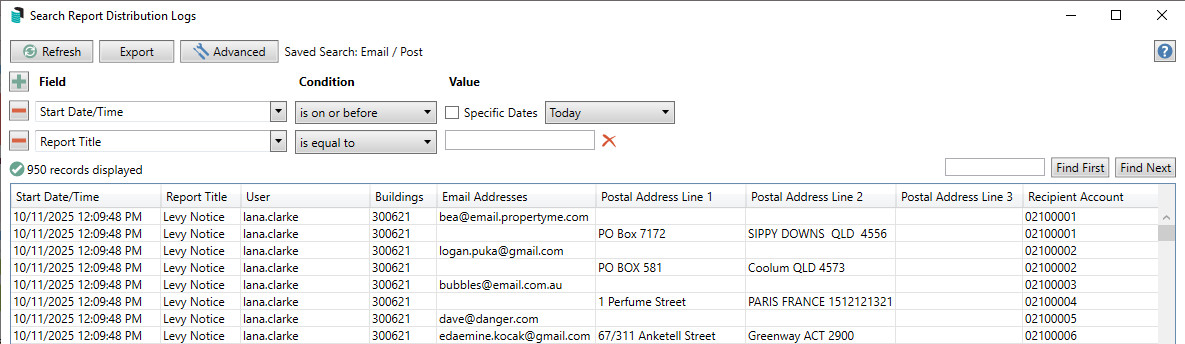
Merge Letters
Q. There is an extensive Merge Letter List available. How do I find a merge letter needed for a specific building?
A. Building tags can be added to documents from Merge Letters. Use this icon to tag the document with the building (s) it should refer to. To view the shortlist, tick Currently Building Tag Only.

Q. Why do some merge letters generate a message regarding Unknown merge fields? These letters were previously able to merge. A. The old merge letters included some fields that are no longer in Building Information; in the old merge letters, these would not have merged any information, so the user would not be aware the merge letter template needed to be updated. The new merge letters will provide a message similar to the above and will require the merge letter template to be updated. Select the Template button to update the merge letter in the Merge Letter List and remove the required merge fields from the Word document.
A. The old merge letters included some fields that are no longer in Building Information; in the old merge letters, these would not have merged any information, so the user would not be aware the merge letter template needed to be updated. The new merge letters will provide a message similar to the above and will require the merge letter template to be updated. Select the Template button to update the merge letter in the Merge Letter List and remove the required merge fields from the Word document.
Select the Fields button to identify all Unknown merge fields in a merge letter from the Merge Letter List.

Q. Some merge letters include merge fields with names that match the field name, while others refer to a number such as Building-231; why is this?
A. Merge letters created before the update remain as they were and can be updated if required by reselecting the merge fields and then updating the merge letter document.
Q. I only have to send this Merge Letter to one owner, and when opening the Merge Letter screen, all lots are tagged. Is there an easier way than untagging and re-tagging lots to send to just one owner?
A. When using the Report Distribution window and all lots are tagged, click the magnifying glass to distribute just that lot. This saves having to untag and re-tag lots. (If required, Use Ctrl + X to untag all; for more keyboard shortcuts, click here) 
Q. Merge Letters & Report Distribution is not compatible with the Mailroom, which is sometimes used by clients that use Bing. The Bing A. EasyPost API is required. Therefore, it is recommended to contact Bing to arrange for this to be set up if not already done. https://smhelp.stratamax.com/help/bing-easypost#bing-easypost-api.
Q. How do I confirm what was sent to an Owner?
A. If the Save to DocMax option was set when running the correspondence, it will be available to view in DocMax and assigned to the lot account. The alternative is to click the Log button to view this information. From this log preview window, adjust the search parameters as needed, and click 'View' to preview what was initially sent to the contact, including what configuration was used.
Q. Documentation was sent to owners via email; however, we cannot locate the emails in the email logs.
A. Use the Log button; from this log preview window, adjust the search parameters as needed, and click 'View' to preview what was initially sent to the contact, including what configuration was used. Emails distributed to Bing for delivery are not logged in the email logs of StrataMax.
Q. We have a generic document that must be sent to all building owners. Can we send this type of correspondence without anything else included?
A. Using Merge Letters, select the Attachment button and add the attachment (s). Using the contact preference option and tagging multiple buildings from the selector tool will allow numerous buildings to receive the generic letter. Each contact and property will be included in the preview window if required to review first.
Q. In the past, once the StrataMax Intro Letter was printed, there were several steps to complete to reprint it. Is there an easier way of achieving this now?
A. The restriction on reprinting the StrataMax Intro Letter has now been removed, so the letter can be printed again without clearing the printed date.
Q. Where merge fields may exist in a document but are not included in the Merge Field Editor area, what happens to the document and the merge fields?
A. If a merge field is available in the document but not in the Merge Field Editor, the data source merge field will print in the Word Document and not merge as expected. In this instance, reviewing the document and Merge Field Editor and adding any missing fields is recommended. Once both areas have the required fields, merge again to review the document.
Q. When opening the Report Distribution window in Merge Letters, no Owners are available in the preview window. Why?
A. Using the Report Distribution window, this area will be looking at the method set:
Post = Will Prints the document to the assigned printer. When ticked, the cogwheel will assist in selecting the printer.
Email = Uses StrataMax Communication to send the email. The cogwheel, when ticked, will assist in setting email templates.
SMS = If using a third-party SMS service, this can be configured to deliver to recipients with valid mobile numbers. The SMS distribution method will not be displayed if this service is not enabled.
Save Report = DocMax and select the relevant profile to apply. When ticked, the cogwheel will allow for a profile selection.
Use Preferences =This will determine what address priority will be used for the distribution method.
Set the appropriate distribution method to have the table of the owner's display, and use the Proceed button to send by these methods.

Q. When producing a merge letter pack and including additional attachments, the standard merge letter and reports are included, but the additional attachments appear to work differently. What is required to have the full merge letter pack included with stapling?
A. If using a stapling function within the printer settings, all attachments should be considered, and if possible, include these in the Merge Letter itself. This will allow for the stapling function to apply consistently across all documents.
Q. Using the new Report Distribution screen and the EasyPost API, when we have multiple owners, and these are generally consolidated at the mail house end, should this process continue?
A. Using the new Merge Letters and Report Distribution screen, all reports, attachments and documents should be included, and Consolidate by Contact should be selected. This will consolidate the information before being sent to the EasyPost API and is no longer required when using the mailhouse.
Q. What is the best way to manage a letter for the Resident in conjunction with tenant records in a building where some are known and some are not while also including the property's lot address?
A. Using the merge letter to include fields referring to the Tenant Address title information and the Lot Address fields will allow for clear labelling. Using basic text like 'The Resident' or 'The Occupier' will also allow any unknown tenants to include a basic title for post-distribution.

Document Attachment methods
There are a couple of ways to send attachments, and the details below show how these are treated in StrataMax via the Communications Log and in other stored areas.
Example: Merge Letter and Report

Merge Letters / Log: Report Title = description of the Merge Letter. This will allow the User to select the distribution using the filters and click View to see all letters and attachments included. This will also allow for redistribution where required.
Roll - View Document Attachment. This method will allow the Merge Letter and Report to be viewed in a single distribution.
DocMax - This document will be available as a single distribution at the Building and Lot level.
Email Communication Log - This will be available as one attachment.
Example: Merge Letter and attachment

Merge Letters / Log: Report Title = description of the Merge Letter. This will allow the User to select the distribution using the filters and click View to see all letters and attachments included. This will also allow for redistribution where required.
Roll - View Document Attachment. This method will include the Title with the description of the Merge Letter and does not offer the attachment for viewing.
DocMax - The Merge Letter will only be available at the Building and Lot level.
Email Communication Log - The Merge Letter and attachment will be available separately.
Example: Merge Letter and Report (separate attachment)

Merge Letters / Log: Report Title = description of the Merge Letter and will allow the User to select the distribution using the filters and click View to see all letters and attachments included. This will also allow for redistribution where required.
Roll - View Document Attachment. This method will include the Title with the description of the Merge Letter and any subsequent reports titled accordingly. There will be a line for each merge letter and a separate report attachment.
DocMax - These documents will be available as separate records at the Building and Lot levels.
Email Communication Log - These documents will be available separately for each.
Example: Merge Letter, Report and attachment (separate attachment)

Merge Letters / Log: Report Title = description of the Merge Letter. This will allow the User to select the distribution using the filters and click View to see all letters and attachments included. This will also allow for redistribution where required.
Roll - View Document Attachment. This method will include the Title with the description of the Merge Letter and will contain the report and attachments that have not been marked as separate attachments in one file. Separate attachments will not be included in this view.
DocMax - These documents will be available at the Building and Lot level for one record, and any separate attachments will not be available here.
Email Communication Log - These documents will be available as one document and any attachments will be made available separately.
Example: Merge Letter, Report and attachment

Merge Letters / Log: Report Title = description of the Merge Letter. This will allow the User to select the distribution using the filters and click View to see all letters and attachments included. This will also allow for redistribution where required.
Roll - View Document Attachment. This method will include the title with the description of the merge letter and will contain the report and attachments in one file.
DocMax - These documents will be available for one record at the Building and Lot level.
Email Communication Log - These documents will be available as one document with all reports and attachments included.
Merge Letters Letterhead field
Q. Are there any merge fields that behave differently with this new version?
A. The Letterhead merge field has been handled differently in the past, and in this current version, it will be included in the Merge Field Editor as well as the Word Document. If the letterhead field is not to be included, remove it from both areas.
Contact Preferences
Q. Recording email contacts specific to the use of the system, for example, having a separate email address for an Invoice Hub approver. Will this be an option to have in this version?
A. The Roll will offer the ability to include using different email addresses for different areas. Having each email entered with the email category assigned will allow the system to use that email address in the intended area.

Q. An invoice hub approver wants to use a specific email address for the invoice hub; if they already have access to the portal, what do we change?
A. An owner/committee member can set up a portal account using any email address; changing the email address in Office Bearers and setting an email address for invoice hub will result in sending invoice hub notifications to that specified email address. If the invoice hub approver wants to change their email address to log onto the portal, the approver can do this using these instructions.
Q. When an owner makes a roll submission, and there are multiple email contacts, what email address is updated?
A. When a submission has been made to update the email address, this will update the email used for all purposes. There are plans to enhance this area, but all clients must be operating at the same version before this can be done.
Q. Has anything in the Sub-Group area changed for contact management?
A. At this stage, the Sub-Group Debtor Maintenance will still operate with current functionality.
Q. On the front screen of the roll card - it says committee member but doesn't indicate WHICH owner. How do we know which contact is the Committee Member?
A. Using Building Information, the Committee field is a simple way of seeing that information when marked as a favourite and will also report the member for split contacts. The alternative to this is to refer to the Office Bearer area.
Q. If we use correspondence preferences for issuing a merge letter, will that change an attached levy notice address to the correspondence address?
A. Using a report set or single levy notice for Report Distribution will use the preferences set in the Distribution Method, and the levy information will be based on the last levy generated.
Bing Mailroom v Bing EasyPost API
Q. How do we select whether something is being printed to the Mailroom or Bing EasyPost API?
A. Once Mailroom has been installed &/or Bing EasyPost API configured, the printers will appear in your printer selection list. Just pick the required printer you need to use.
Q. Can the Bing EasyPost API be configured to use Report Distribution and Merge Letters?
A. it is recommended to have the Bing EasyPost API installed and ready to distribute documents and reports (e.g.Merge Letters) in this Report Distribution window. This link here will assist in understanding where the API printer can be used.
Q. Previously, when we printed merge letters to the Mailroom, we could use Mailroom functionality to add extra attachments; using the Bing EasyPost API, this is not possible, so how is it done?
A. When printing merge letters, add any additional reports & attachments using the Report and Attachment buttons. This will ensure the extra attachments are emailed to recipients set to receive emails and the attachments are printed to Bing EasyPost API also.
Q. Is there any process still using the Mailroom printer, not the Bing EasyPost API as above?
A. There are still some processes that require the Mailroom printer, such as add extra files when sending levy notices or processes like Label Printing. These standard mailroom instructions are available here.
Consolidate by Contact
This option will allow a single email to be sent to a contact who may own multiple lots within a building; attached would be all lot-specific documents, and any generic document would only be included once. This function is available when distributing copies to any recipient type that uses Contact Cards within a building. This function is not available for consolidating contact documents across multiple buildings.
Q. When this option is used, what order are the attachments in?
A. The attachments will be in the order of the documents in the Report Set. For example, based on the below, a single attachment would be included with all merge letters, ledger cards, roll details confirmation, and Body Corporate - A Quick Guide. If the function to send separate attachments is used for any documents, it would be sent as its attachment.

Q. If the Consolidate by Contact option is used, are the documents filed to all lots in DocMax?
A. As the documentation has been consolidated, it will only be saved to the first lot in DocMax if Save Report is selected. A future enhancement will allow documents to be filed to multiple lots in DocMax.
