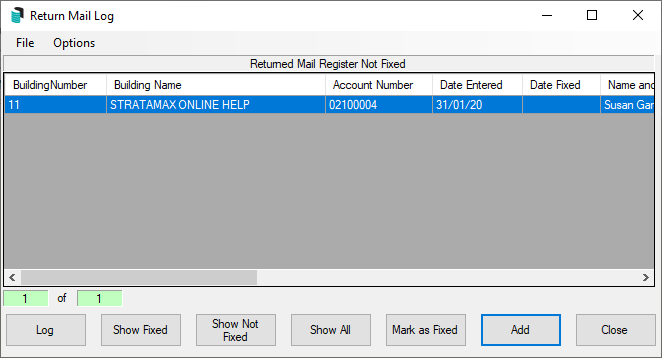|
|
Returned Mail is for recording the details of mail, which has been sent to owners and has been returned undelivered. This register can be used to record the lot details for follow up on these events to ensure correct delivery of mail in the future. There is also a setting available to prevent mail from being posted until resolved.
Add an Owner
- Search or select Returned Mail menu, and click Add.
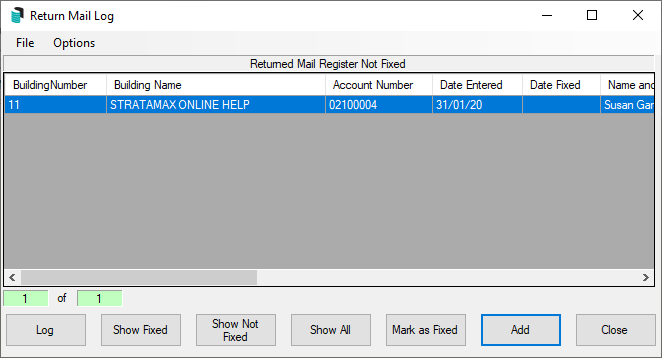
- Select the relevant building and click OK.
- Select the relevant lot and click OK.
- If more than one address exists for the owner, it can be selected from the prompt before clicking OK.
In the Roll menu when a contact is expanded to show all details by clicking the V icon, a message 'Returned mail active' will display if the lot has been added to the Returned Mail Register.

This icon also appears in the Owner Info menu.

Exclude Unresolved Returned Mail Addresses from Labels, Levies & Arrears
To exclude lot accounts added to this register from receiving or printing out Labels, Levies and Arrears, configure the following Global option;
- Search or select Label Printing (Debtors).
- Select File > Configure.
- Tick Exclude Unresolved Returned Mail Addresses (Labels / Levies / Arrears).
Notes
Notes can be made regarding the follow up for reference purposes.
- Search or select Returned Mail.
- Highlight the lot account > click Options and then select Notes.
- Enter notes as required.
Remove Owner from Returned Mail Register
- Search or select Returned Mail.
- Highlight the lot and click Mark as Fixed - this will insert today's date into the Date Fixed column.
- To view a list of Fixed accounts, click on Show Fixed.
Returned Mail Register Report
The report data is exported to Excel to view all column data and for ease of following up. Columns can be sorted and manipulated as required.
- Search or select Returned Mail.
- Click File and select Report.
- The details will appear in Excel format.