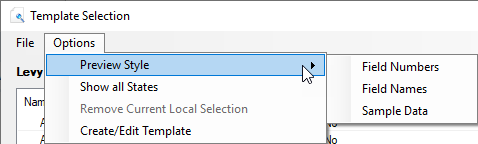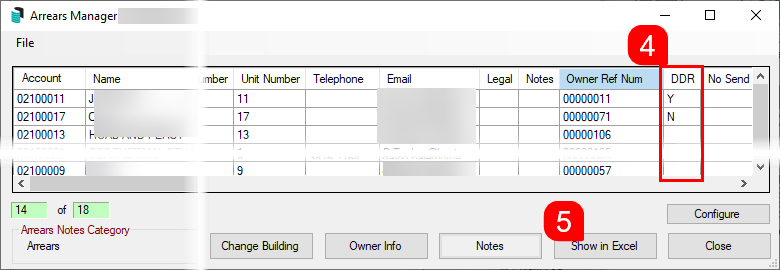StrataPay Direct Debit
For an owner to set up a direct debit for their levy payments, they need to complete a Direct Debit Request on the StrataPay website here: http://www.stratapay.com/directdebit/. This website also provides options for amending or cancelling a Direct Debit as well.
Once StrataPay have received the request, this data will automatically be sychronised daily to the Owner record in StrataMax. For Owners that have an active Direct Debit, Direct Debit payment instructions will appear on the Levy Notice, as long as a template with merge Field 60 is selected. This file is also used to identify the lots that have had their Direct Debit Authority removed by the owner.
For information on using StrataPay and Direct Debits, including privacy, security, payment usage, and fees associated with StrataPay transactions, refunds or reversals, dishonoured payments, etc., see the StrataPay Terms and Conditions.
Direct Debit Instructions Levy Template
The direct debit message will appear in Field 60 of the levy notice template; examples of templates are below. To amend the Direct Debit instructions on the levy notice, have a look at Edit Direct Debit Instructions article. Follow the below steps to check your levy notice template:
- Search or select Levy Notice/Reports.
- Click the more button [...] to display a list of all the levy templates. The current template will already be tagged.
- Click Options > Preview Style.
- Field Numbers will display the merge fields as numbers, so the direct debit field will be Field 60.
- Field Names will display the merge fields as names, so the direct debit field will be Payment Direction 1.
- Sample Data will insert some dummy data into the template when the Preview button is clicked.
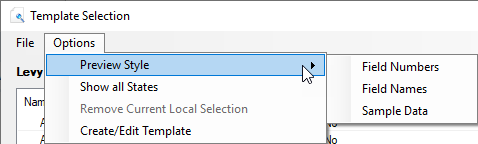
- Click the Preview button to view the template.
Direct Debit Status / Report
Owner Info will confirm the type of Direct Debit in place, and Direct Debit will confirm a 'Y' flag if setup but no confirmation on the type of Direct Debit. This also applies to Utility Groups. This information is automatically updated from the Direct Debit file which is is downloaded and processed by each client regularly.
Direct Debit Types
Client Initiated
The payers reference number and account details are held on our system; however payments are only made when initiated by the payer. Notification can be made by telephone or internet. We will need to be instructed to make a payment of a set amount, together with any service charges which may apply, on a set date.
Fixed
The payer sets a fixed payment amount, together with any service charges which may apply, to be debited from their nominated account either weekly, fortnightly, monthly, quarterly or half yearly intervals, beginning on a specified date and continuing until the finish date specified or until further notice.
Auto Balance
Any amount due on the payers account as advised by the biller, together with any service charges which may apply, will be drawn from the payers nominated account or credit card up to 5 business days prior to those levies or other charges becoming due on the account.
For greater ease of reference, an extra field in Owner Info has been created to report whether an owner has a Direct Debit setup for levy payments, and if so what type of DDR it is (eg. Auto Balanced, Fixed etc).
Owner Info
- Search or select Owner Info.
- Select the lot owner and click OK.
Note the Account Status field which displays information relating to their Direct Debit Details if set up. If details appear here, this means the owner has contacted StrataPay and initiated their Direct Debit facility.
Arrears Manager (Direct Debit Report/Extract)
- Search or select Arrears Notice.
- Select Goto > Arrears Manager.
- Ensure 'Include Accounts with Nil or Credit balance' is ticked, the click Close.
- The 'Arrears Manager' screen will appear with a table, which includes a 'DDR' column (you may need to scroll right to see it).
- A blank cell means a direct debit has never been set up.
- 'Y' means a direct debit has been set up and is active.
- 'N' means a direct debit was set up in the past, but is no longer active.
- Click the 'Show in Excel' button to export the table to Excel, where you can edit and print the table to your requirements.
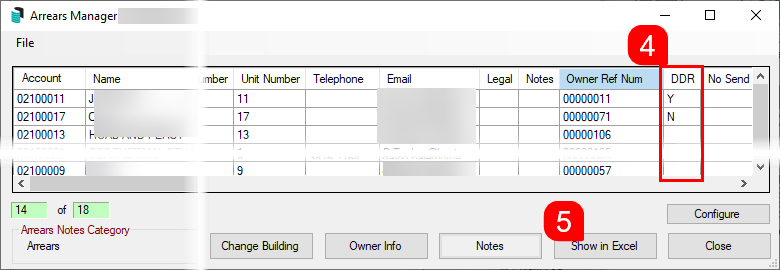
Levy Templates with Field 60
The below templates include Field 60 however not all templates may appear in StrataMax due to state restrictions. To view templates designed for other states, from the template selection window select Other > View All States.
Before changing the template to Global for all buildings, it is recommended to first test a template Locally in a single building, and then print preview a test levy notice to confirm that the template is appropriate.
LNOTE_XL2019

LNOTE14

LNOTE84

LNOTEWA

LNOTEWAX

LNOT106

LNOT106A

LNOT109B

LNOTE101

LNOTE105

LNOTE107

LNOTE109

LNOTE113

LNOTE114

LNOTE125

LNOTE129 - Victoria specific template.

LNOTE130 - Victoria specific template.

LNOTE134 - Victoria specific template.

LNOTE141 - Victoria specific template.

LNOTE143 - Victoria specific template.

LNOTE161 - Victoria specific template.

LNOTE170

LNOTE201

LNOTE202

LNOTE203 & LNOTE_203

LNOTE208 - Victoria specific template.

LNOTE208-DISC - Victoria specific template.

LNOTE210