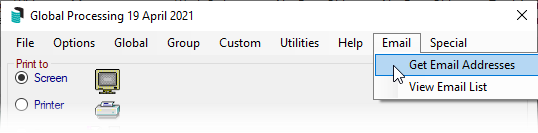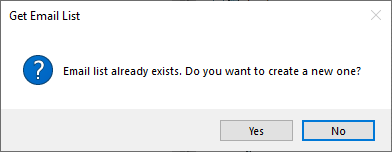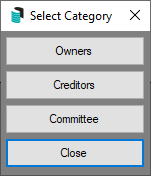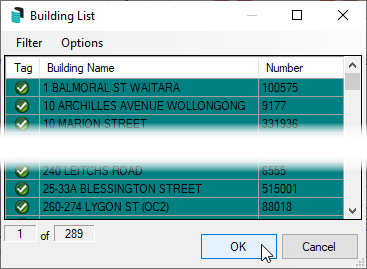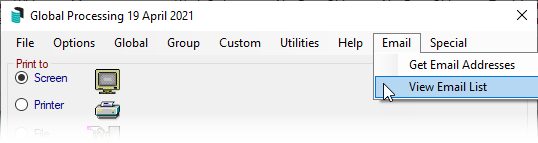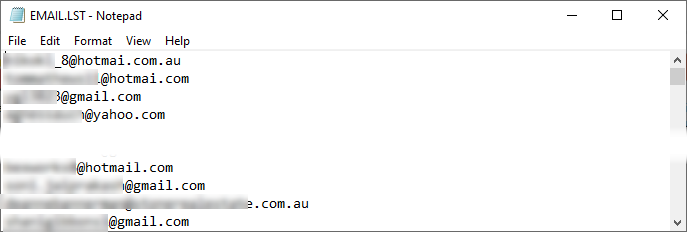| The instructions in this article relate to Reports / Utilities Global and the Email option. The icon may be located on your StrataMax Desktop or found using the StrataMax Search. |
This function will generate a list of e-mail addresses for owners, creditors, or office bearers. These can then be copied & pasted into the To: or BCC: fields of the StrataMax Communication, or Outlook. E-mail addresses are retrieved from the Roll for owners, Creditor Maintenance for creditors, and Office Bearers for committee members). There are two steps to this process, which are detailed in this article.
1. Get Email Addresses
This function retrieves the e-mail addresses from the Roll, Creditor Maintenance, and Office Bearers (committee). This is a temporary list that should have the 'Get Email Addresses' process run each time you require an email address list due to email addresses and owner information changing frequently. For instance, when new owners are added to the Roll.
- Search or select Reports / Utilities (Global)
- Click Email > Get Email Addresses
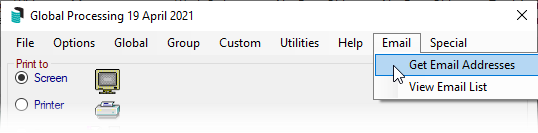
- A prompt may appear asking 'Email list already exists. Do you want to create a new one?' In which case click Yes to create a current list or No if you want to use the existing list.
- If you click No, select Email > View Email List.
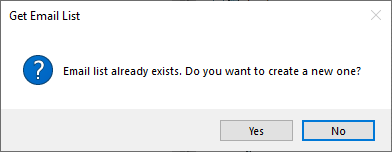
- If you click No, select Email > View Email List.
- Select the required category: Owners, Creditors, Committee.
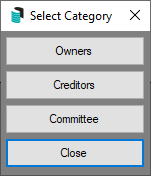
- Tag any or all required buildings (Ctrl + A), and click OK.
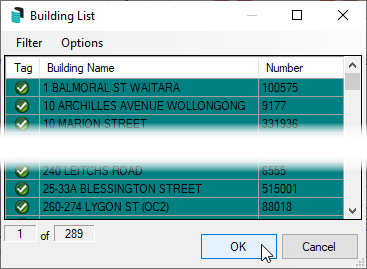
- A progress bar will appear briefly, then disappear.
- Open the list from Reports / Utilities (Global) > Email > View Email List - refer to the next section below for instructions on 'View Email List'.
2. View Email List
The View-Email List then displays the list of e-mail addresses obtained in Get Email Addresses, which may be copied and pasted into another email program.
- In the Reports / Utilities (Global) menu click Email > View Email List.
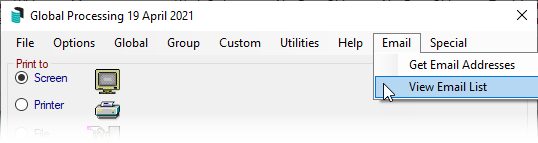
- Immediately, Notepad will open, displaying all the email addresses, which can be edited if necessary. This information can be copied and pasted too.
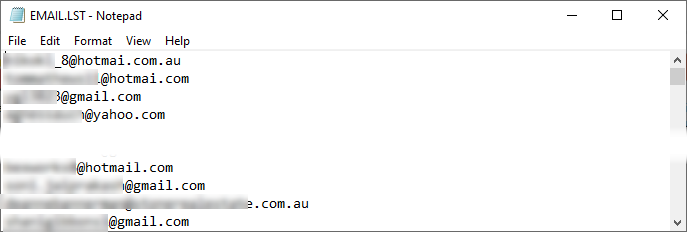
There is a 500 email limit capacity for Outlook so please keep this in mind when generating lists and it may need to be broken down into multiple email lists if a large file is generated.
After you are finished using the list, you must close it (Notepad), otherwise StrataMax will remain unresponsive
Outlook configuration for using Notepad files with commas
To ensure that the email addresses can be copied and pasted into Outlook and include any formatting for commas (,) the below setting available via File / Options / Mail under 'Send Messages' area can be configured as the below.